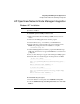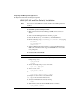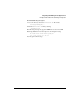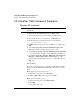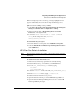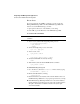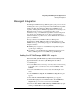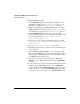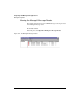User's Guide
Integrating with Management Applications
CA Unicenter TNG Framework Integration
10-7
CA Unicenter TNG Framework Integration
Windows NT Installation
Note The integration pack must be installed on the machine running Unicenter
Framework.
To install CA Unicenter TNG Framework for Windows NT:
1 Shut down any Unicenter programs that are currently running.
2 Insert the HP NetStorage 6000 CD into your CD-ROM drive.
3 Run the following program and follow the screen instructions:
\CA_Frmwk\WinNT\setup.exe
4
A Finish dialog box appears when the installation is complete. Click
OK.
5 Select Start > Programs > Unicenter TNG Framework > Auto
Discovery to start the Unicenter Auto-Discovery process.
6 Select Start > Programs > Unicenter TNG Framework > 2-D MAP
to open the Unicenter 2-D map to view the HP NetStorage 6000 icon.
7 Select Start > Programs > Unicenter TNG Framework > Enterprise
Managers > Windows NT > Event > Console Logs to open the
Unicenter Enterprise Management console to view the HP NetStorage
6000 traps.
Known Issues
If you run an Auto-Discovery before installing the HP NetStorage 6000
integration pack, the HP NetStorage 6000 will show up under one of two
areas:
n If it appears as an Unclassified device:
a Right-click on the device, select Reclassify.
b When the Edit Class notebook appears, select OK.
n If it appears as an Other Device:
a Right-click on the device, select Delete Object.
b Click OK.
c Run an Auto-Discovery.