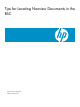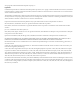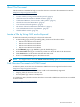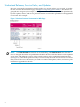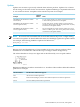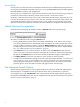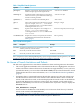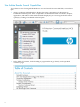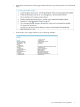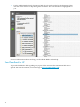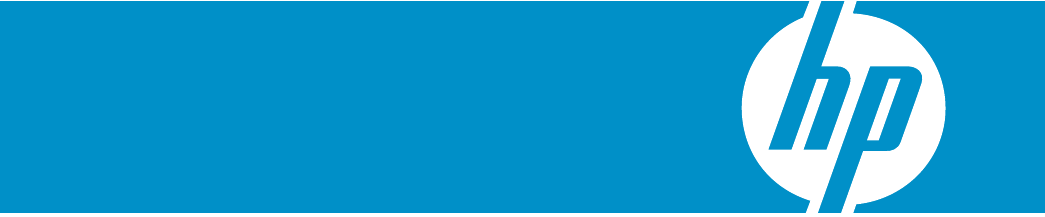Tips for Locating Neoview Documents in the BSC HP Part Number: 546263-006 Published: February 2011
© Copyright 2011 Hewlett-Packard Development Company, L.P. Legal Notice Confidential computer software. Valid license from HP required for possession, use or copying. Consistent with FAR 12.211 and 12.212, Commercial Computer Software, Computer Software Documentation, and Technical Data for Commercial Items are licensed to the U.S. Government under vendor’s standard commercial license. The information contained herein is subject to change without notice.
About This Document This document is intended to help you use the Neoview customer documentation located at: http://www.hp.
Understand Releases, Service Packs, and Updates Neoview customer documentation usually applies to a specific release, service pack, or update. On the customer documentation page at http://www.hp.com/go/neoviewdocs, documents are grouped into categories (for example, “Getting started” or “Reference”) and listed alphabetically by title. Update, release, and service pack information is enclosed in parentheses and appended to each title.
Updates Updates are revisions to previously released client software products. Update n for a client is the nth change to the client for the current release. Update numbering is sequential and restarts at 1 for each new release. An update can be issued at any time. For example: Neoview Release Example Notes README for the HP Neoview UNIX Drivers (R2.3) 2.3 For any release (in this case, Release 2.3), the first instance of a client software product is never an update.
Service Packs Service packs are collections of fixes and enhancements that are available between major releases. Service pack documentation typically consists of a service pack README and can include updated client READMEs, manuals, and supplements. Service packs are cumulative for a given release. In other words, Service Pack 2 for a given release contains all of the features and fixes present in Service Pack 1 of the same release.
Table 1 Simplified Search Operators Operator Action Example plus sign (+) Require a word or phrase. There must not be a space between the plus sign and the required term. “character set”+ISO88591 minus sign (-) Exclude documents containing the word or phrase. There must not be a space between the minus sign and the word being excluded. “character set”-SJIS quotation (“ ”) Find an exact match for the indicated phrase.
Use Adobe Reader Search Capabilities To get the most out of using Adobe Reader to view and search Neoview PDF files, review these tips: 8 • Always configure Adobe Reader to display the major components of a document as bookmarks in the left pane. These components can include the Table of Contents, chapters, appendices, and indexes.
• In the body of a document, click a page number reference to go directly to the cross-referenced topic. • In the index, click a page number to go to that page number.
• Use the Adobe Reader Search function to find a list of search results for the document. Then click the search results to skip through the document. The searched item is highlighted for you. For more information about searching, see the Adobe Reader online help. Send Feedback to HP To provide feedback to HP regarding any aspect of the customer documentation Web site or specific Neoview documents, send a message to docsfeedback@hp.com.