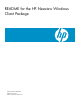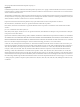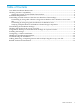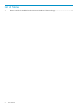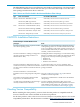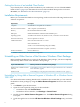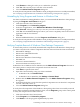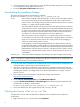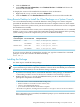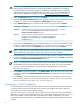README for the HP Neoview Windows Client Package (R2.5)
5. Click Remove. A dialog box asks you to confirm the operation.
6. Click Yes. The removal process can take a few moments.
7. Close the Add or Remove Programs dialog box.
To verify that all components of the Windows client package have been successfully uninstalled,
see “Verifying Complete Removal of Windows Client Package Components” (page 7).
Uninstalling by Using Programs and Features in Windows Vista
For client workstations running Windows Vista, you can uninstall the Windows client package
by using the Programs and Features dialog box:
1. Click Start and select the Control Panel.
2. Under Programs, click Uninstall a program.
3. In the list of applications, select HP Neoview Windows Client Package.
4. Click Uninstall. A dialog box asks if you are sure you want to uninstall the program.
5. Click Yes. An InstallShield dialog box asks if you want to completely remove the selected
application and all of its features.
6. Click Yes
7. When InstallShield finishes, close the Programs and Features dialog box.
To verify that all components of the Windows client package have been successfully uninstalled,
see “Verifying Complete Removal of Windows Client Package Components” (page 7).
Verifying Complete Removal of Windows Client Package Components
To ensure that you have successfully uninstalled all components of the Windows client package,
you must verify that each of these components has been removed from the client workstation:
• HP Database Manager
• HP Neoview ADO.NET Provider
• HP Neoview JDBC
• HP Neoview Windows Client Package
• HP ODBC 2.0
• Neoview Command Interface
• Neoview Performance Analysis Tools
In Windows XP or Windows Server 2003 SP2, use the Add or Remove Programs function in
the control panel to verify that the components have been removed:
1. Click Start to open the Start menu.
2. Open the Control Panel by using one of these methods:
• In Windows XP, click Control Panel.
• In Windows Server 2003 SP2, click Settings > Control Panel.
3. Double-click the Add or Remove Programs icon. The Add or Remove Programs dialog
box appears.
4. Scroll through the list to verify that the specified components are not listed. If a component
is listed, select and remove it.
5. Close the Add or Remove Programs dialog box.
To verify that all components of the Windows client package have been successfully removed
from a client workstation running Windows Vista, use the Programs group in the control panel
to verify the components have been removed:
1. Click Start and select the Control Panel.
2. Under Programs, click Uninstall a program.
3. Click Name to sort the programs alphabetically by name.
Uninstalling an Older Version of the Neoview Windows Client Package 7