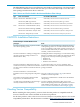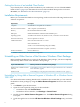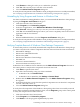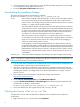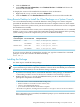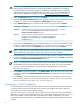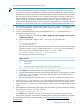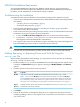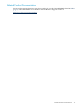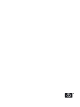README for the HP Neoview Windows Client Package (R2.5)
To configure a silent installation, use these steps:
NOTE:
• If you install HPDM using a silent installation of the Neoview Windows Client Package,
you must perform a post-installation procedure required by HPDM. For details about the
HPDM post-installation procedure, see the README for the HP Database Manager (HPDM).
• Do not perform a silent installation on a workstation running an operating system that is
different from the operating system used to create the answer file. For example, if you create
an answer file on a workstation running Windows Vista, use the answer file only on
workstations running Windows Vista. If you create an answer file on a workstation running
Windows XP, use the answer file only on workstations running Windows XP, and so on.
1. Download the Windows client package installer file (setup.exe) to a workstation where
it is not already installed, and place it in a folder on the workstation — for example,
C:\neowinclientpkg.
2. Create an InstallShield answer file (typically named setup.iss) in the Windows C:\
directory by using these steps:
a. Display the Windows command line: Start > Programs | All Programs > Accessories
> Command Prompt.
b. In the command line, change to the C:\neowinclientpkg directory:
C:\>
C:\>cd neowinclientpkg
C:\neowinclientpkg>
c. Type the command for running the installer with the /r and /f1 switches. The following
command runs the setup.exe file located in the C:\neowinclientpkg directory
and “records” your installation choices in the C:\setup.iss file:
C:\neowinclientpkg>setup.exe /r /f1c:\setup.iss
This table describes the switch functions:
FunctionSwitch
Record option.
/r
Silent option.
/s
File-name switch for specifying the location of the recorded .iss file.
/f1
d. Press Enter. InstallShield prepares to install the client package.
e. Complete the installation with the desired settings and options, as described in “Installing
the Package” (page 9). Doing so installs the client package on the workstation and
creates the setup.iss file.
f. When the installation is finished, type exit to close the command prompt window.
3. Copy the setup.iss file and the setup.exe installer file to the same directory on another
client workstation where you want to install the package. (The following example copies
these files to the C:\neowinclientpkg directory.) Now, you can run the installer in silent
mode.
4. In the Windows command line of the target client workstation, type the command for running
the installer and use the /s (“silent”) switch:
C:\neowinclientpkg>setup.exe /s
5. Press Enter. The installation can take a few moments to start, but then proceeds in the
background. A log file is created in the installation directory when the installation is complete.
For more information about silent installations, see http://unattended.sourceforge.net/
installers.php.
Configuring a “Silent” Installation 11