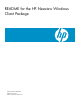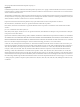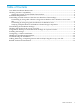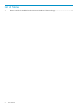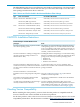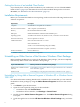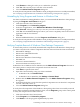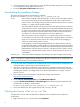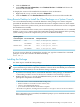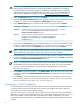README for the HP Neoview Windows Client Package (R2.5)
CAUTION: Do not continue if installation of a prerequisite component fails. The Windows
client package cannot be used unless all of the prerequisite components are installed
successfully. If the prerequisites cannot be installed, try installing the drivers and tools
individually, referring to the READMEs listed in Table 1 (page 5). These READMEs are
available in the HP Business Support Center at http://www.hp.com/go/neoviewdocs.
3. When the Welcome dialog box appears, click Next.
4. When the Customer Information dialog box appears, enter your name and the name of the
company you work for, and click Next. The Setup Type dialog box appears.
5. In the Setup Type dialog box, select from one of two setup types, then click Next:
To continue . . .DescriptionSetup Type
Go to Step 8.Installs all program features. This setup type requires the most disk
space. If you select the Complete install, InstallShield displays the
Ready to Install the Program dialog box.
Complete
Go to Step 6.Allows you to select which program features you want to install. This
setup type is recommended for advanced users. If you select the
Custom install, InstallShield displays the Choose Destination
Location dialog box.
Custom
6. If you chose the Custom setup type, InstallShield asks you to choose the destination folder
for the tools. The default destination folder is C:\Program Files\Hewlett-Packard\.
To choose a different folder, click Browse, and select the folder. Then click Next.
NOTE: Regardless of the specified destination folder, Neoview Transporter is installed in
the root directory of the primary volume. This location cannot be changed.
7. InstallShield asks you to select the features (drivers and tools) that you want to install. Select
(or deselect) the boxes next to the appropriate drivers and tools, and click Next. InstallShield
displays the Ready to Install the Program dialog box.
NOTE: You can ignore the “space required” information displayed by InstallShield during
the installation process. This information usually is not accurate. To ensure enough disk
space for a successful installation, see the disk space requirements in “Installation
Requirements” (page 6).
8. Click Install to begin the installation. The Setup Status dialog box shows the status of the
installation. When the InstallShield Wizard Complete dialog box appears, the installation
is complete.
9. Click Finish to exit the installation wizard. You can rerun the installation wizard at any
time to modify, repair, or remove clients and tools. See “Adding, Removing, or Repairing
Drivers and Tools By Using the setup.exe File” (page 12).
Configuring a “Silent” Installation
A silent installation is an installation that requires minimal user interaction. Silent installations
are useful when you need to install the client software on multiple workstations, and each
workstation can use the same installation settings.
First you create a special “answer file” that contains all of your responses to the InstallShield
dialog boxes. Once you have created the answer file, you can deploy it (along with the setup.exe
file) to any number of client workstations. On these other client workstations, you issue a
command from the command line to install the Windows client package using the answer file
settings.
10