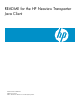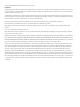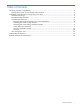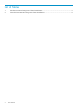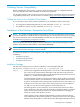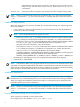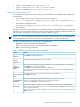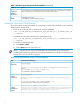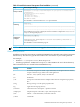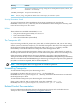README for the HP Neoview Transporter Java Client (R2.5)
Table 1 GUI Environment Transporter Client Installation (continued)
ActionScreen
If you selected to view the Readme file, the file will be displayed. It contains any last-minute
release specific instructions for the Neoview Transporter Java Client
7
(Optional)
Readme
Document
Confirmation messages.
Click Done to exit the installation program.
8
Finish
Installing the Client Using CONSOLE Mode
If you do not have a GUI environment, or if you prefer a console-like installation, you can install
Transporter in console mode.
• From a Linux, HP-UX, AIX or Solaris shell, use this command:
java -jar HP_Neoview_Transporter_Java_Client_Vx.y.z_nnnnnn_nnn.jar
-i console
• For Windows, enter this command at a command prompt.
java -jar HP_Neoview_Transporter_Java_Client_Vx.y.z_nnnnnn_nnn.jar
-i console
To obtain a command prompt:
1. Click Start –> Run
2. In the Open text box, type cmd.exe
NOTE: You must ensure that your PATH and Java environment are set up correctly,
including the minimum required JVM. For more information, see “Required Environment
Settings For Client Installation” (page 6).
Table 2 Console Environment Transporter Client Installation
Action/Progress MessageStep
Introduction
------------
Welcome to the Installation of Neoview Transporter(Java Client) 2.5
(N29)!
The homepage is at: http://www.hp.com/
Press ENTER to continue installation
1
Welcome]
License Agreement
-----------------
Installation and Use of NVTransporter Requires Acceptance of the Following License
Agreement:
..
DO YOU ACCEPT THE TERMS OF THIS LICENSE AGREEMENT? (Y/N):
Read and accept the Transporter license agreement.
2
License
Agreement
Choose Install folder (DEFAULT: /usr/NVTransporter):
Enter the path to the installation folder in which you want Transporter files to be installed otherwise
Transporter will be installed to the default directory. You must have write permission for the
directory or folder. Otherwise, the installation might fail with an error.
3
Choose
Installation
Folder
8