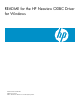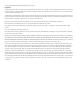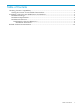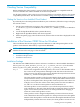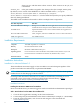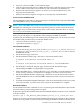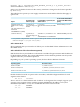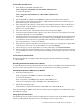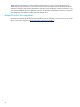README for the HP Neoview ODBC Driver for Windows (R2.5)
Task 5: Add a client data source
1. Start the Microsoft ODBC Administrator:
Start > Programs > HP ODBC 2.0 > MS ODBC Administrator
or, for the 64–bit driver
Start > Programs > HP ODBC64 2.0 > MS ODBC Administrator
Click Add.
2. Select HP ODBC 2.0 and then click Finish to start the Create Data Source wizard.
3. Enter the data source name (for example, “TDM_Default_DataSoure”) and then type an
optional description, and click Next.
4. Enter the primary IP address or hostname for the database platform. This can be the first
segment name or the IP address of your data source. Enter the port as 18650. Leave the
defaults as is and click Next.
5. Enter the schema name. The default schema name is USR. Click Next.
6. Provide the translate DLL and its options, if you have one. If not, leave it blank. Leave the
localization defaults as is, and click Next.
7. The Replacement Character replaces any character that is incompatible for translation when
retrieving data. It is one character (one or two bytes long). The Replacement Character is
assumed to be in the character set specified in the Client/Server Character Set Interaction.
If it is not specified, '?' is used as the default.
8. Enter the trace options. Both boxes are selected; leave them as is. Change the Log File Path
to the location you want, or leave the default as is, and click Finish.
9. The wizard gives you an opportunity to test the connection. Click Test Connection.
10. The server ID and schema are filled in for you. Enter a valid user name and password. The
wizard attempts to connect to the data source and displays a message to say it was successful
or not.
Task 6: Delete the download folder
When the installation is complete, delete the temporary download folder (for example,
C:\ODBCTEMP).
Reinstalling the HP Neoview ODBC Driver for Windows
To reinstall the driver, HP recommends that you fully remove your ODBC driver and then install
the new version. See Installation Instructions for instructions on installing your driver.
Uninstalling the HP Neoview ODBC Driver for Windows
1. Start the uninstall process:
Start > Programs > HP ODBC 2.0 > Remove HP ODBC 2.0
or, for the 64–bit driver
Start > Programs > HP ODBC64 2.0 > Remove HP ODBC64 2.0
Click Yes to completely remove HP ODBC 2.0 or HP ODBC64 2.0.
2. Finish the uninstall process:
Click Finish to complete the removal of HP ODBC 2.0 or HP ODBC64 2.0.
Note: Uninstalling the ODBC driver does not remove pre-existing data source definitions from
the Windows registry.
Setting Up the Client Environment
All client data sources connect to the preconfigured server data source on the database platform,
which is: TDM_Default_DataSource. You can configure only one data source,
Installation of the Neoview ODBC Driver for Windows 9