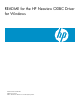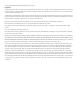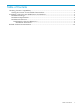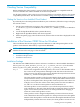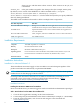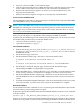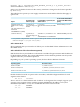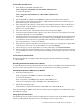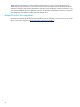README for the HP Neoview ODBC Driver for Windows (R2.5)
4. Search for “Neoview ODBC” in the Software Depot.
5. Click the appropriate HP Neoview ODBC Windows Driver link that appears in the search
results. There is one listed for the 32–bit driver and one listed for the 64–bit driver.
6. When the Download window appears, click Save to save the installation file to your
temporary download folder.
7. When the download completes, navigate to your temporary download folder.
Task 2: Start the InstallShield wizard
The InstallShield wizard walks you through the steps to install the client components (HP ODBC
2.0 or HP ODBC64 2.0) on your workstation.
NOTE: Note: The ODBC driver setup screen and program folder name identify the driver as
HP ODBC 2.0, reflecting the version of the connectivity protocol, not the version of the driver
(for example, 2.4.0). To find out the current driver version, follow the instructions in “Getting
the Version of an Installed Client Product”.
You can perform this installation in interactive mode or in unattended or quiet mode. In interactive
mode, you provide input or accept defaults when prompted as ODBC is installed.
In quiet mode, the installation proceeds without your providing input. You can, however, invoke
the installer with parameters that override the default values.
• “Interactive Mode Installation” (page 7)
• “Quiet Mode Installation” (page 7)
Interactive Mode Installation
1. Double-click the HP_Neoview_ODBC_Windows_Driver_Vx.y.z_nnnnnn_nnn.msi or
HP_Neoview_ODBC_Windows_Driver_64_Vx.y.z_nnnnnn_nnn.msi file to start the
InstallShield wizard.
2. On the Welcome page, click Next.
3. On the Destination Folder page, click Next to select the default location:
C:Program Files\Hewlett-Packard\HP ODBC 2.0
or
C:Program Files\Hewlett-Packard\HP ODBC64 2.0 for the 64-bit driver
4. On the Ready to Install the Program page, click Install. The installation begins.
The Installing HP ODBC 2.0 page displays a progress bar.
5. On the HP ODBC Setup – Certificate Directory page, click OK to accept the default location
for the security certificate, or click Browse to navigate to and select a custom location.
6. On the InstallShield Wizard Complete page, click Finish to exit the wizard. Do not add a
new HP ODBC data source to the MS ODBC Administrator until you have restarted your
system.
7. You might see the Restart Required dialog box. Click Yes to automatically restart your system
now. If you click No, you must restart your system for the installation to complete.
Quiet Mode Installation
Use the Windows installer command msiexec to perform quiet mode installation. The installer
proceeds without your providing interactive input.
To perform a quiet mode installation that takes the standard defaults, use the msiexec command
as in this example:
msiexec /qn /i "HP_Neoview_ODBC_Windows_Driver_2.5.0_654321_001.msi"
Suppose you want to perform a quiet mode installation that changes the default security certificate
location. You can provide a custom location by invoking the Windows installer with this syntax:
Installation of the Neoview ODBC Driver for Windows 7