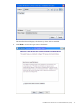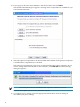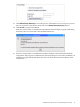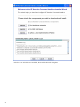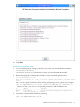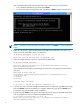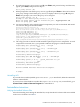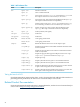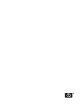README for the HP Neoview Command Interface (NCI) (R2.5)
8. If you do not require a proxy server, type N, press Enter, and proceed to Step 10. Otherwise,
type Y, press Enter, and proceed to Step 9.
Use a proxy server? [N]:
9. When prompted to auto-detect proxy servers, type Y and press Enter to direct NCI to detect
your proxy settings. If NCI finds proxy servers, it displays them. If you type N and press
Enter, NCI prompts you to enter the proxy server and port:
Use a proxy server? [Y]: Y
Attempt to auto-detect proxy server(s)? [Y]: N
Enter the proxy server (do not include the port): myproxyserver.com
Enter the proxy port: 8080
10. You are prompted to select which optional components you wish to download and install.
You can also change the download URL.
Install Perl JavaServer extensions? [Y]:
Perl JavaServer requires 3 files: Java.pm, JavaArray.pm, and JavaServer.jar
URL of the folder which contains these files [http://search.cpan.org/src/METZZO/Java-4.7/]:
Install Perl XML SAX Module? [Y]:
Install Perl XML SAX Module? [Y]:
Perl SAX XML Module URL (PerlSAX.pm)
[http://search.cpan.org/src/KMACLEOD/libxml-perl-0.08/lib/XML/Parser/PerlSAX.pm]:
Install Jython, a Java implementation of Python? [Y]:
Jython URL (jython_installer-2.2.jar)
[http://easynews.dl.sourceforge.net/sourceforge/jython/jython_installer-2.2.jar]:
11. The setup proceeds to download and install the optional open source components. As each
component is retrieved, dots (.) are printed to indicate the progress of the download.
Downloading Perl JavaServer [1 of 3] - Java.pm
......................... 100%
Downloading Perl JavaServer [2 of 3] - JavaArray.pm
......................... 100%
Downloading Perl JavaServer [3 of 3] - JavaServer.jar
......................... 100%
Successfully added settings.pl
Downloading Perl XML SAX Module [1 of 1] - PerlSAX.pm
......................... 100%
Downloading Jython [1 of 1] - jython_installer-2.2.jar
......................... 100%
Sucessfully Installed Jython.
Successfully added settings.py
Neoview Command Interface Installation Complete.
C:\Temp>
Uninstalling NCI
If you used the executable JAR file, hpnciInstaller.jar, to install NCI, delete the entire NCI
folder to uninstall NCI.
If you used one of the Windows installer files, hpnci.msi or setup.exe, to install NCI, go to
Control Panel > Add or Remove Programs to uninstall NCI.
Postinstallation Instructions
Verifying the Installed Software Files
After downloading and running the installer file, verify that the NCI software files are installed
in the correct locations. See Table 1.
Installation of the Neoview Command Interface (NCI) 23