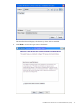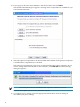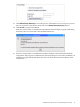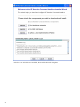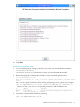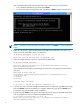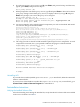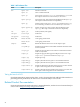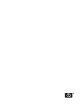README for the HP Neoview Command Interface (NCI) (R2.5)
The command-line installer starts and prompts you to enter the type of installation:
• For a standard installation, type Y and press Enter.
• To install the optional components only, type N, press Enter, and proceed to Step 7:
NOTE: All items in square brackets are default values. Press Enter to accept the default
value.
4. Enter the full directory path and file name of the JDBC driver JAR file, hpt4jdbc.jar,
which is located in the JDBC driver lib directory:
HP Neoview JDBC Type 4 Driver JAR File
--------------------------------------
Enter the location and file name [C:\hpt4jdbc.jar]:
5. Enter an existing directory where you would like to install NCI:
HP Neoview Command Interface
--------------------------------------
Enter the installation directory [C:\Program Files\Hewlett-Packard\
Neoview Command Interface]:
The installation status appears, indicating how many files are installed in the installation
directory:
Extracted 20 files from the
C:\Documents and Settings\User\Desktop\R2.5_nci\hpnciInstaller.jar
archive into the
c:\install
directory.
Core NCI files installed.
Do you want to install the optional components? [Y]:
6. If you do not wish to download and install the optional components, type N at the prompt
and press Enter, and your installation is complete. Otherwise, type Y, press Enter, and
proceed through the remainder of the installation.
7. Type Y and press Enter if you agree to the terms. If you are doing an optional install only,
you are prompted to enter a valid NCI installation directory:
Do you agree to these terms? (Y or N): Y
Enter your installation directory [C:\Program Files\Hewlett-Packard\
Neoview Command Interface]:
22