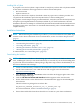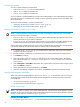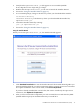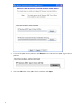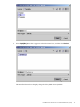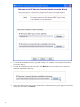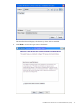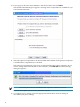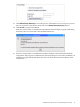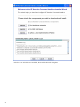README for the HP Neoview Command Interface (NCI) (R2.5)
2. Verify that the hpnciInstaller.jar file appears as an executable JAR File.
If not, skip the next two steps and go to Step 5.
3. Double-click the hpnciInstaller.jar file icon to launch the Installer Wizard.
4. Proceed to “Using the Installer Wizard” (page 13).
5. At a command prompt, change to the directory where you downloaded the installer:
cd installer-directory
installer-directory is the directory where you downloaded the installer file,
hpnciInstaller.jar.
6. Launch the Installer Wizard by entering:
java -jar hpnciInstaller.jar
7. Proceed to “Using the Installer Wizard” (page 13).
Using the Installer Wizard
When you execute hpnciInstaller.jar, the Installer Wizard appears:
1. Click Standard Installation to start the Installer Wizard. The Installer Wizard guides you
through installing both the core NCI components and the optional open source extensions.
For a quick installation of the core NCI files, click Core Components.
If you have already installed the core NCI files, but want to install only the open source
extensions, click Optional Components.
2. After you have selected the components you wish to install, browse and select the JDBC
JAR file and then specify an installation directory to install NCI.
Installation of the Neoview Command Interface (NCI) 13