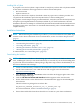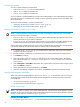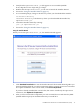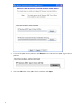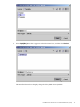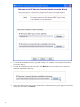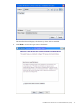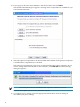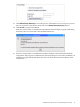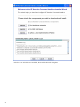README for the HP Neoview Command Interface (NCI) (R2.5)
Choosing an Installer
Use one of these installers to install NCI:
• hpnciInstaller.jar, an executable JAR file
• hpnci.msi, a Windows installer file
• setup.exe, a Windows installer file
If your computer is running Windows, use the executable JAR file or one of the Windows installers
to install NCI. If your computer has a UNIX or Linux operating system, use the executable JAR
file to install NCI.
To run one of the installers, see these instructions:
• “Running the Windows Installer (.msi or .exe)” (page 12)
• “Running the Executable JAR Installer” (page 12)
Running the Windows Installer (.msi or .exe)
NOTE: The key difference between the .msi and .exe installers is that only the .exe installer
checks for the required .NET 3.5 runtime:
• If you use hpnci.msi directly, you must confirm .NET and other prerequisite software is
already installed on your client workstation.
• If you use setup.exe and if the .NET runtime is not present, the installer downloads the
runtime from the Microsoft Web site before proceeding with the NCI installation.
If the workstation is inside a firewall or if you plan to install NCI by invoking the .msi file directly,
you should manually download the .NET 3.5 runtime before installing NCI.
1. Locate the hpnci.msi or setup.exe installer file in the folder where you extracted the
contents of archive (.zip) file.
2. Double-click the installer file to launch the Neoview Command Interface Setup Wizard.
3. Click Next to continue.
4. Select the folder where you want to install the Neoview Command Interface. By default,
NCI will be installed in C:\Program Files\Hewlett-Packard\Neoview Command
Interface\.
5. Select Everyone or Just Me to determine who will be able to run NCI on the computer, and
then click Next to continue.
6. When prompted to start the installation, click Next.
7. After the installation completes successfully, click Close to quit the installation wizard.
Running the Executable JAR Installer
When using the executable JAR file, hpnciInstaller.jar, to install NCI, you have a choice
of running the installer from the Installer Wizard Graphical User Interface (GUI) or from the
command line:
• “Installer Wizard Steps” (page 12)
• “Command-Line Installation Steps” (page 21)
Installer Wizard Steps
NOTE: On Linux or UNIX, to run the Installer Wizard, you must have the X Window system
installed on the client workstation. If the client workstation does not have the X Window system,
see the “Command-Line Installation Steps” (page 21).
Launching the Installer Wizard
1. Locate the hpnciInstaller.jar file in the folder where you downloaded the installer.
12