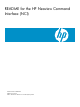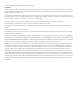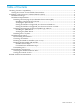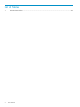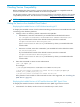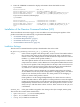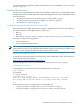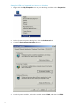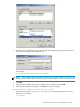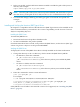README for the HP Neoview Command Interface (NCI) (R2.5)
2. In the user profile, set the PATH environment variable to include the path of the Java bin
directory. For example:
export PATH=/opt/java1.4/jre/bin:$PATH
NOTE: Place the path of the Java bin directory before $PATH, and check that no space is
after the colon (:) in the path. In the C shell, use the setenv command instead of export.
3. To activate the changes, either log out and log in again or execute the user profile. For
example:
. .profile
Installing and Verifying the Neoview JDBC Type 4 Driver
NCI requires a compatible version of the HP Neoview JDBC Type 4 Driver to be installed on the
client workstation before you install NCI. For version compatibility, see the Neoview Client and
Platform Compatibility Reference.
Installing the JDBC Driver
To install the JDBC driver:
1. Download and extract the product distribution file.
2. Set the CLASSPATH to the product JAR file.
For information about how to install, verify, and use the JDBC driver, see the Neoview JDBC Type
4 Driver Programmer’s Reference or the product README.
Verifying the JDBC Driver
To display the version of the JDBC driver that is already installed on the client workstation:
1. Change the directory to the lib directory, which contains the JDBC driver JAR file:
• On Windows, enter this command:
cd jdbc-installation-directory\lib
jdbc-installation-directory is the directory where you installed the JDBC
driver.
• On Linux or UNIX, enter this command:
cd jdbc-installation-directory/lib
jdbc-installation-directory is the directory where you installed the JDBC
driver.
2. Enter this command to return version information:
java -jar hpt4jdbc.jar
For example:
C:\>cd "\Program Files\Hewlett-Packard\Neoview JDBC\lib"
C:\Program Files\Hewlett-Packard\Neoview JDBC\lib>java -jar hpt4jdbc.jar
T1249_N29(R2.5)_18JUN10_HP_JDBCT4_2010_07_06
C:\Program Files\Hewlett-Packard\Neoview JDBC\lib>
If the JAR file is inaccessible or the returned version is not supported, see “Installing the JDBC
Driver” (page 10).
10