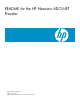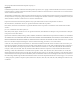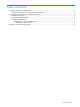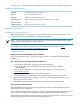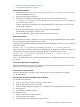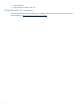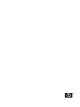README for the HP Neoview ADO.NET Provider (R2.5)
• “Interactive Mode Installation” (page 7)
• “Quiet Mode Installation” (page 7)
Interactive Mode Installation
1. Double-click the HP_Neoview_ADO.NET_Provider_Vx.y.z_nnnnnn_nnn.msi file to
start the InstallShield wizard.
2. On the Welcome page, click Next.
3. On the Select Installation Folder page, click Next to select the default location:
C:Program Files\Hewlett-Packard\HP Neoview ADO.NET Provider or Browse
to a location of your choice.
Click the appropriate radio button to install ADO.NET for yourself only, or for everyone
who uses the computer.
4. On the Confirm Installation page, click Next. The installation begins.
The Installing page displays a progress bar.
5. On the Installation Complete page, click Close to exit the wizard.
Quiet Mode Installation
Use the Windows installer command msiexec to perform quiet mode installation. The installer
proceeds without your providing interactive input.
To perform a quiet mode installation that takes the standard defaults, use the msiexec command
as in this example:
msiexec /qn /i "HP_Neoview_ADO.NET_Provider_2.5.0_654321_001.msi"
Suppose you want to perform a quiet mode installation that changes the installation folder. You
can provide a custom location by invoking the Windows installer with this syntax:
msiexec /qn /i "HP_Neoview_ADO.NET_Provider_2.5.0_654321_001.msi"
INSTALLDIR="pathname"
In this case, the default location for the installation folder is changed to the location specified by
pathname.
Task 3: Restart Applications Using ADO.NET
HP recommends that you restart any applications that might be attempting to use ADO.NET
whenever you install or upgrade the product.
Task 6: Delete the download folder
When the installation is complete, delete the temporary download folder (for example,
C:\ADONETTEMP).
Uninstalling the HP Neoview ADO.NET Provider for Windows
For Windows XP and 2000:
1. Start > Control Panel or Start > Settings> Control Panel.
2. Double-click Add or Remove Programs
3. In the Currently Installed Programs box, click HP Neoview ADO.NET Provider to select it.
4. Click Remove.
5. If prompted to confirm, click Yes.
For Windows Vista:
1. Start > Control Panel > Click Programs
2. Click Programs and Features.
3. Click HP Neoview ADO.NET Provider to select it.
Installation of the Neoview ADO.NET provider 7