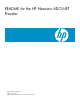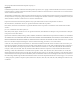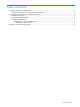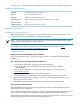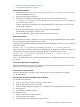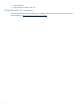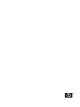README for the HP Neoview ADO.NET Provider (R2.5)
nnnnnn_nnn
Is the part number assigned to the client product (for example, 654321_001).
Installation Requirements
100% IBM compatible PC workstationComputer
Recommended minimum 1 KBMemory
Minimum 1 MB additional free spaceDisk space
Microsoft Windows 2000, Windows 2003, Windows XP, or VistaOperating system
TCP/IPNetwork software
Microsoft .NET Framework 3.5 or laterAdditional software
Installation Instructions
Installation for Neoview Release 2.5
These installation instructions apply to Neoview Release 2.5 and subsequent updates of the
product until otherwise indicated by a replacement README.
NOTE: These instructions do not necessarily apply to updates earlier than the client update
number shown on the title page of this document.
For background information about the use of Windows Installer files, including msiexec
command syntax, please refer to the Microsoft Developer Network library, at http://
msdn.microsoft.com/en-us/library/aa372024(VS.85).aspx
Installation Instructions
Installing the HP Neoview ADO.NET Provider for Windows
Note: To install the provider, you must be logged on with a user ID that has administrative
privileges.
Task 1: Download and run the ADO.NET client installation file
1. Close all other applications running on the client workstation.
2. Create a temporary download folder on the client workstation (for example,
C:\ADONETTEMP).
3. From the client workstation, start a browser and navigate to the download site:
www.software.hp.com.
4. Search for “Neoview ADO.NET” in the Software Depot.
5. Click the HP Neoview ADO.NET provider link that appears in the search results.
6. When the Download window appears, click Save to save the installation file to your
temporary download folder.
7. When the download completes, navigate to your temporary download folder.
Task 2: Start the InstallShield wizard
The InstallShield wizard walks you through the steps to install the HP ADO.NET provider
components on your workstation.
You can perform this installation in interactive mode or in unattended or quiet mode. In interactive
mode, you provide input or accept defaults when prompted as ADO.NET is installed.
In quiet mode, the installation proceeds without your providing input. You can, however, invoke
the installer with parameters that override the default values.
6