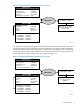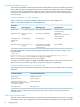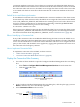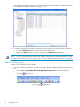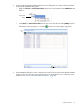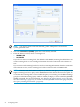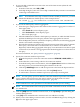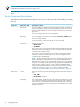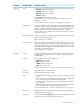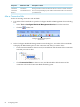Neoview Workload Management Services Guide (R2.5)
6. If you want SQL commands to execute at the start of the client session (when the rule
evaluates to true):
a. From the Action list, select SQL_CMD.
b. In the SQL String box, enter one or more SQL commands that you want to execute when
connecting to the WMS service.
NOTE: If an identifier in the SQL command contains multibyte characters, you must
delimit the identifier in double quotes, as this example shows:
SET SCHEMA " "; SET TRANSACTION ISOLATION LEVEL READ UNCOMMITTED;
7. If you want to enable query statistics aggregation:
a. Select the types of SQL queries that will have their statistics aggregated. Use either of
these approaches:
• Click Check all to select all query types.
• Click Uncheck all to clear all query types.
• Select each query type.
b. Enter the WMS Interval, which is the frequency, in minutes, at which the NDCS server
updates the WMS process with query statistics after aggregation has started.
c. Enter the Repository Interval, which is the frequency, in minutes, at which the aggregated
statistics are written to the Repository.
d. Enter the Execute Interval, which is the expected execution time of the query, in minutes.
If the query's execution time exceeds this interval, its statistics are written to the
Repository without being aggregated. If the query's execution time is less than or equal
to this interval, its statistics are aggregated. This threshold applies to each execution of
the query.
For more information, see “Query Statistics Aggregation” (page 27).
8. Specify the connection attribute expressions:
a. From the Property list, select the connection attribute: SESSION, LOGIN, APPL, or
DSN.
b. In the Value box, enter a string value for the connection attribute.
c. To make the string value case-insensitive, select the Ignore Case check box. Otherwise,
the string value is case-sensitive during the evaluation of the rule.
d. Click the [+ Add Expr] button to add the expression to the list in the Expression box.
To clear all the expressions and start over, click the [Clear] button.
e. To add another connection attribute expression, repeat steps 8a through 8d.
NOTE: You can specify up to four different connection attribute expressions. The NDCS
server evaluates the expressions in the order in which you specify them. For more
information, see “Connection Attribute Expressions” (page 72).
9. In the Comments box, enter optional text to describe the rule that you are creating.
NOTE: The Command Preview box displays the WMS command that will be issued when
you add the rule.
10. Click the [Add] button to add the connection rule, or click [Cancel] to quit the dialog box
without adding the rule.
11. Click [OK] when notified that the connection rule was added successfully.
12. When you are done adding connection rules, close the Add Rule dialog box by clicking the
[x] icon in the upper right corner.
Connection Rules 77