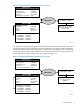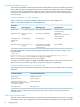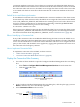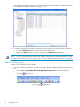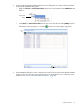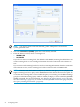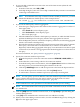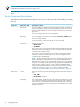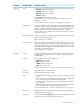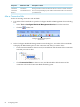Neoview Workload Management Services Guide (R2.5)
connection attribute expressions of more than one connection rule defined in WMS. However,
because the NDCS server evaluates each connection rule in the order in which you have associated
the connection rules with services, the NDCS server assigns the client session to the service that
is associated with the first connection rule that matches the connection attributes of the client
session.
Default Service and Warning Information
If user-defined connection rules exist in WMS but the connection attributes of the client session
do not match any of the connection rules, the NDCS server assigns the client session to the default
service, HP_DEFAULT_SERVICE, and WMS sets the warning level to low for the client session
and saves warning information in its shared memory. Running a STATUS QUERIES WARN
command reveals the following reason for the warning:
NO MATCHING CONNECTION RULES
If there are no user-defined connection rules in WMS, the NDCS server assigns the client session
to HP_DEFAULT_SERVICE, and WMS does not set a warning level or save warning information.
For more information about HP_DEFAULT_SERVICE, see the “Default Service” (page 48).
Effect of Modifying a Connection Rule
If any of the connection rules are modified in WMS during the client session, the NDCS server
reloads the connection rules from WMS after a query in the session finishes executing. The NDCS
server uses the reloaded set of connection rules to determine which service to assign to the next
query in the session, and the NDCS server applies any aggregation parameters that were set in
the connection rule to the query statistics.
How to Implement Connection Rules
To implement connection rules in WMS, see these sections:
• “Add a Connection Rule” (page 74)
• “Associate Connection Rules With a Service” (page 83)
Display the Connection Rules Summary
1. Use either of these methods to open the Configure Workload Management Services dialog
box:
• Select Tools > Configure Workload Management Services from the menu bar.
• Click the toolbar icon:
Configure Workload Management
Services Icon
2. In the Configure Workload Management Services dialog box, click the plus sign (+) next to
Rules in the tree view if it is not already expanded.
3. Select Connection Rules in the tree view.
Connection
Rules
Connection Rules 73