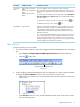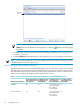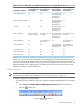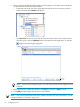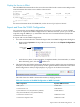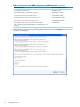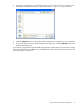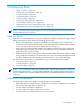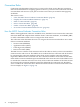Neoview Workload Management Services Guide (R2.5)
Double-click
the service
NOTE: With a service selected in the Services Summary pane, you can also click the
[Alter] button at the bottom of the right pane, or click the toolbar icon in the upper
right pane.
3. Set the desired attribute values for the service. For more information, see “Set the Service
Attributes” (page 59).
4. Click the [Alter] button at the bottom of the right pane to save your changes to the service.
NOTE: You can also perform this task using a WMS command. For more information, see the
“ALTER SERVICE Command” (page 199).
How Altering a Service Affects Queries
Whenever you alter a service, it is recommended that you do so when few or no queries associated
with that service are running on the Neoview platform. In case you alter a service when queries
associated with that service are running, be aware of the consequences. Table 4-3 shows how an
altered service attribute affects queries associated with the service.
Table 4-3 How an Altered Service Attribute Affects Queries Associated With the Service
Do incoming queries
in the service use the
new attribute?
Do holding queries
in the service use
the new attribute?
Do waiting queries in
the service use the
new attribute?
Do executing queries
in the service use the
new attribute?Altered Service Attribute
YesYes, when they are
released back into
the waiting or
executing state
YesNoPRIORITY
YesYes, when they are
released back into
the waiting or
executing state
YesNoMAX_CPU_BUSY
62 Configuring Services