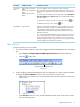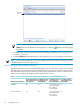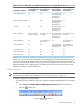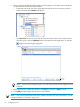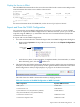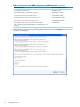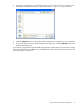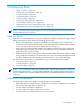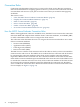Neoview Workload Management Services Guide (R2.5)
Description or ActionAttribute or FieldGroup Box
If you are adding a service, this group box does not appear.
If you are altering a service, this read-only group box contains a list of
the connection, compilation, and execution rules associated with the
service.
To sort the rules in ascending or descending order, click the Rule Name,
Rule Type, Warn Level, or Expression. To restore the default ordering,
click the + symbol.
To expand the viewing area of the associated rules, click the icon.
To minimize the viewing area, click the icon.
Rule Group: Connection
Rules
Rule Group: Compilation
Rules
Rule Group: Execution
Rules
Associated
Rules
Enter one or more SQL commands to set process priorities or session
defaults for the service. Separate each command with a semicolon (;),
and end the last command with a semicolon. The entire series of
commands must not exceed 1024 bytes. The commands can contain
multibyte characters.
TIP: Use the SQL Defaults field to set process priorities at the service
level for the SQL processes involved in query execution, such as the
master executor (or NDCS server), executor server processes (ESPs),
and SQL compiler. To set process priorities for a service, please contact
your HP Support representative for assistance.
SQL DefaultsSQL Defaults
Alter a Service
To alter an existing service in WMS:
1. Use either of these methods to open the Configure Workload Management Services dialog
box:
• Select Tools > Configure Workload Management Services from the menu bar.
• Click the toolbar icon:
Configure Workload Management
Services Icon
2. In the Configure Workload Management Services dialog box, use either of these methods
to display the Service Details screen for the service that you want to alter:
• Under Services in the tree view, locate and then click the name of the service that you
want to alter.
• Click Services in the tree view, and then double-click the name of the service in the
Services Summary pane.
Configure WMS Services 61