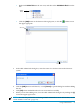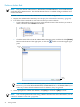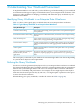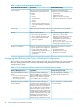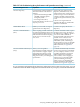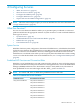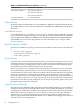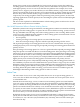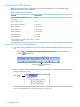Neoview Workload Management Services Guide (R2.5)
Configure the WMS System
WMS has a built-in system configuration, the internal SYSTEM service, that defines these
thresholds for the Neoview platform:
Table 4-2 WMS System Thresholds
Default ValueThreshold
100%MAX_CPU_BUSY (or Max Processor
Utilization)
85%MAX_MEM_USAGE
0 (no limit)MAX_ROWS_FETCHED
0 (no timeout)EXEC_TIMEOUT
0 (no timeout)WAIT_TIMEOUT
0 (no timeout)HOLD_TIMEOUT
5 secondsSTATS_INTERVAL
60 secondsRULE INTERVAL
5 minutesRULE_INTERVAL_QUERY_EXEC_TIME
(or Rule Start Interval)
Display the WMS System Configuration
1. Use either of these methods to open the Configure Workload Management Services dialog
box:
• Select Tools > Configure Workload Management Services from the menu bar.
• Click the toolbar icon:
Configure Workload Management
Services Icon
2. In the Configure Workload Management Services dialog box, select the name of the system
at the top of the tree view:
Name of the
system
The right pane displays the configuration details for the WMS system. For more information,
see “Use the WMS System Configuration Pane” (page 52).
50 Configuring Services