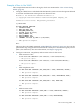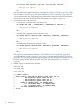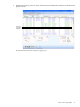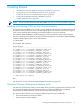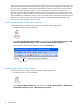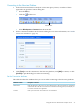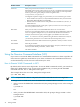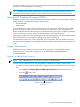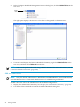Neoview Workload Management Services Guide (R2.5)
At the NS% or WMS> prompt, you can execute a WMS command. Terminate each WMS command
that you execute in NCI with a semicolon (;).
TIP: Consider putting WMS commands in script files that you can run in NCI. For more
information about using script files in NCI, see the Neoview Command Interface (NCI) Guide.
Using the HP Database Manager (HPDM)
HPDM is a graphical user interface (GUI) that provides these features for monitoring or analyzing
system resource consumption and query performance:
• System Offender
• Metric Miner
System Offender provides real-time monitoring of system resources and enables you to detect
processes and queries that use excessive CPU resources and memory. You can drill down to
obtain detailed information about each process and examine the query plan, compiler and runtime
statistics, and memory usage counters to determine the source of the problem.
Metric Miner enables you to run reports against the Neoview Repository, which provides historical
data and statistics about the queries running on the Neoview platform.
For installation instructions, see the README for the HP Database Manager (HPDM). For more
information about HPDM, see the HPDM online help or the HP Database Manager (HPDM) User
Guide.
Assign Administrators
Administrators are permitted to perform any WMS operation or command. By default,
administrators are users who are logged on as the ROLE.DBA, SUPER.SERVICES, or
SUPER.SUPER role.
Display the Admin Roles Summary
NOTE: Only administrators can view the current list of administrators.
To view a list of all the Neoview roles designated as administrators (that is, admin roles):
1. Use either of these methods to open the Configure Workload Management Services dialog
box:
• Select Tools > Configure Workload Management Services from the menu bar.
• Click the toolbar icon:
Configure Workload Management
Services Icon
Using the HP Database Manager (HPDM) 39