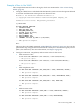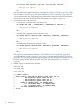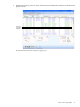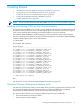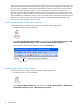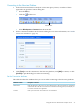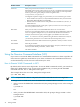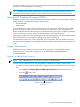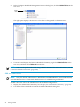Neoview Workload Management Services Guide (R2.5)
Connecting to the Neoview Platform
1. In the Neoview Performance Analyzer or Neoview Query Viewer, use either of these
approaches to open the Connect dialog box:
• Press the F5 key.
• Click the toolbar icon:
Connect Icon
• Select Workspace > Connect from the menu bar.
2. Set the connection attributes in the Connect dialog box. For more information, see “Set the
Connection Attributes” (page 37).
3. Click [Test] to test the connection to the Neoview platform, click [OK] to connect, or click
[Cancel] to quit the dialog box without connecting.
Set the Connection Attributes
This table describes the attributes that you can set when connecting to the Neoview platform:
Description or ActionAttribute or Field
Enter the name of a data source, or select the name of a data source that was configured
on the client side. The data source must be available and running (that is, started) for you
to connect to the Neoview platform.
Data Source
Enter your user name. User names are case-insensitive.User ID
Using the Neoview Performance Analysis Tools 37