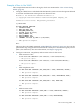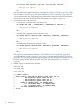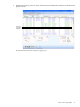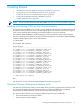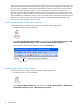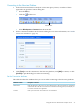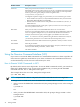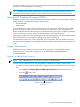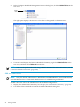Neoview Workload Management Services Guide (R2.5)
The Neoview Query Viewer provides the same functionality as the Live View tab in the Neoview
Performance Analyzer. However, the Neoview Query Viewer is a standalone tool and does not
have the other capabilities of the Neoview Performance Analyzer. The Neoview Performance
Analyzer has the Triage Space, where you can examine historical data from the Neoview
Repository, and the Query Workbench, where you can analyze the query execution plans. The
Neoview Query Viewer does not have those features. If you plan to use the Triage Space or the
Query Workbench in addition to the Live View, use the Neoview Performance Analyzer instead
of the Neoview Query Viewer. For more information, see the NPA Tools online help or the
Neoview Performance Analysis Tools User Guide.
Launching the Neoview Performance Analyzer
To launch the Neoview Performance Analyzer, use either of these approaches:
• Double-click the icon on the desktop:
• Select Neoview Performance Analyzer from the Start menu (Start > All Programs > HP
Neoview Performance Analysis Tools > Neoview Performance Analyzer).
In the Neoview Performance Analyzer, click the Live View tab:
Live View Tab
Launching the Neoview Query Viewer
To launch the Neoview Query Viewer, use either of these approaches:
• Double-click the icon on the desktop:
• Select Neoview Query Viewer from the Start menu (Start > All Programs > HP Neoview
Performance Analysis Tools > Neoview Query Viewer).
36 Getting Started