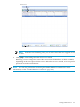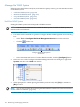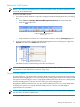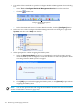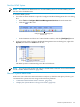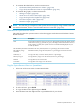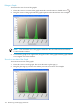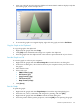Neoview Workload Management Services Guide (R2.5)
Manage the WMS System
In the Neoview Performance Analyzer (or the Neoview Query Viewer), you can take these actions
on the WMS system:
• “Hold the WMS System” (page 162)
• “Release the WMS System” (page 163)
• “Stop the WMS System” (page 163)
• “Start the WMS System” (page 165)
Hold the WMS System
Putting the WMS system on hold suspends all WMS activities.
NOTE: You must be an administrator to hold the WMS system. To hold the WMS system, it
must be in the ACTIVE state.
To hold the WMS system:
1. Use either of these methods to open the Configure Workload Management Services dialog
box:
• Select Tools > Configure Workload Management Services from the menu bar.
• Click the toolbar icon:
Configure Workload Management
Services Icon
• In the Statement and Services Counter Details window, click the [Configure] button.
2. In the tree view of the Configure Workload Management Services dialog box, right-click
System, and then select Hold from the list:
3. When prompted to confirm placing the WMS system on hold, click [Yes] to continue or
[No] to cancel.
NOTE: You can also perform this task using the HOLD WMS command. For more information,
see the “HOLD Command” (page 212).
To release WMS, see “Release the WMS System” (page 163).
162 Monitoring and Managing Workloads