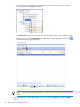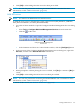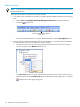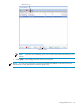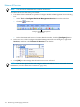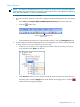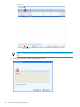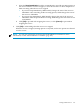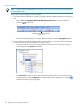Neoview Workload Management Services Guide (R2.5)
4. Click [OK] to acknowledge that the service has been put on hold.
NOTE: You can also perform this task using the HOLD SERVICE command. For more
information, see the “HOLD Command” (page 212).
Hold All Services
NOTE: You must be an administrator to hold all services.
To hold all active services, including the system-created services (HP_DEFAULT_SERVICE,
HPS_MANAGEABILITY, and HPS_TRANSPORTER):
1. Use either of these methods to open the Configure Workload Management Services dialog
box:
• Select Tools > Configure Workload Management Services from the menu bar.
• Click the toolbar icon:
Configure Workload Management
Services Icon
• In the Statement and Services Counter Details window, click the [Configure] button.
2. In the tree view of the Configure Workload Management Services dialog box, right-click
Services, and then select Hold All Services from the list:
3. When prompted to confirm placing all services on hold, click [Yes] to continue or [No] to
cancel.
4. Click [OK] to acknowledge that all services have been put on hold.
NOTE: You can also perform this task using the HOLD SERVICE ALL command. For more
information, see the “HOLD Command” (page 212).
To release all the services, see “Release All Services” (page 156).
Manage WMS Services 153