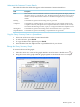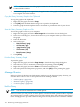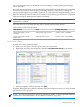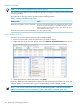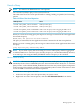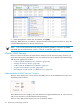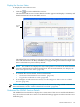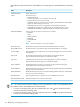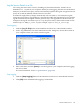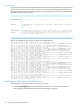Neoview Workload Management Services Guide (R2.5)
Log the Service Details to a File
You can log the status of the services, including any threshold violations, and the service
definitions to a .log file on your computer. When you start logging, the Neoview Performance
Analyzer (or the Neoview Query Viewer) automatically updates the log file at regular intervals
(every 30 seconds by default) with the latest services data.
At 24:00 each night, NPA (or NQV) automatically rolls over (that is, overwrites) the log file,
saving the previous day's logged data in a separate file within the same directory. The separate
log file is named after the log file with the previous day's date appended to the file name. For
example, if the log file is named logfile.log, the previous day's data will be stored in a file
named logfile-MMM_DD_YYYY.log (for example, logfile-JUL_30_2010.log).
Start Logging
1. Click the [Log To File] button in the Statement and Services Counter Details window.
2. In the “Log NWMS Services status information to file” dialog box, choose the location on
your computer where you want to store the log file.
3. Enter a file name, and click [Save] to save the log file on your computer and start logging
the services data.
For more information, see the “Log File Format” (page 150).
Stop Logging
1. Click the [Stop Logging] button in the Statement and Services Counter Details window.
2. Click [OK] when notified that the logging is turned OFF.
Monitor WMS Services 149