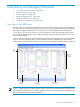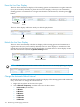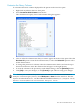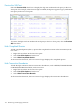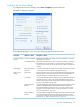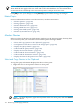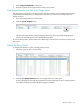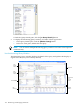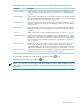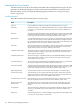Neoview Workload Management Services Guide (R2.5)
NOTE: The Neoview Performance Analyzer displays other fields in the Options dialog box.
Those fields do not apply to the Live View and are not described here. For more information,
see the NPA Tools online help or the Neoview Performance Analysis Tools User Guide.
Click [OK] to save your changes, or click [Cancel] to quit without saving your changes.
Related Topics
For more information on how to use the Live View, see these instructions:
• “Monitor Queries” (page 126)
• “Manage Queries” (page 142)
• “Monitor WMS Services” (page 146)
• “Manage WMS Services” (page 151)
• “Manage the WMS System” (page 162)
• “Monitor System Resources” (page 165)
Monitor Queries
In the Live View of the Neoview Performance Analyzer (or the Neoview Query Viewer), there
are several ways that you can monitor and examine queries running in WMS:
• “Select and Copy Queries to the Clipboard” (page 126)
• “Load Queries From the Live View to the Triage Space” (page 127)
• “Display the Query Details” (page 127)
• “Understand the Query Details” (page 130)
• “Display the Session Statistics” (page 137)
• “Understand the Session Statistics” (page 138)
• “Understand the Statement Counters” (page 139)
• “Display the State of the Queries Over Time” (page 140)
Select and Copy Queries to the Clipboard
To copy the query information displayed in the Live View pane:
1. Right-click one or more queries in the Live View pane.
NOTE: To select all queries, right-click anywhere in the Live View pane, and select Select
All from the list.
126 Monitoring and Managing Workloads