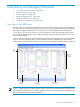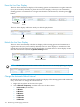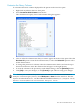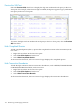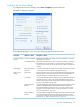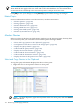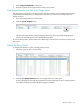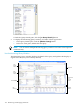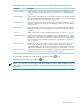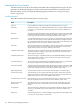Neoview Workload Management Services Guide (R2.5)
Configure the Live View Settings
To configure the Live View settings, select Tools > Options from the menu bar.
The Options dialog box appears:
In the Options dialog box, you can set the following options for the Live View:
Description or ActionAttribute or FieldGroup Box
Determines the number of seconds to wait when establishing a connection.
The default is 30 seconds.
Connection TimeoutConnection Settings
(in secs)
Determines the number of seconds to wait when executing any command.
The default value is 180 seconds. To ensure that query management
actions execute correctly, do not set this value to a value lower than 180
seconds.
Command Timeout
Controls whether times are displayed in the time zone of the local client
or in the time zone where the Neoview platform resides.
Show times in local
timezone
Time Settings
Limits the number of rows that can be fetched when loading queries into
the Triage Space. This field appears only in the Neoview Performance
Analyzer and is not available in the Neoview Query Viewer.
Fetch LimitQuery Viewer
Settings
Controls the maximum number of data points to graph for the statement
and platform status counters. This setting determines the amount of
historical information that the client keeps in memory for display in the
Live View. The default is 120 seconds.
Live Range
Controls whether SQL statements that are transaction boundaries (such
as BEGIN/COMMIT WORK or BEGIN/END TRANSACTION) are
retrieved and displayed in the Live View. You can also set this option
using the Live View Options menu. For more information, see “Hide
Transaction Boundaries” (page 124).
Hide Transaction
Bounds
Controls whether recently executed SQL statements (in the last minute)
are displayed along with currently running queries in the Live View.
You can also set this option using the Live View Options menu. For more
information, see “Hide Completed Queries” (page 124).
Hide Completed
Queries
Live View in the NPA Tools 125