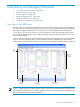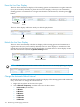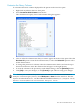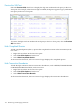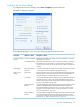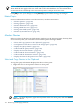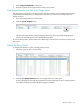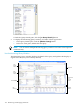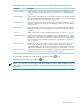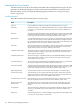Neoview Workload Management Services Guide (R2.5)
Customize the Query Columns
To customize the list of columns displayed for the queries in the Live View pane:
1. Right-click anywhere in the Live View pane.
2. Select Customize Grid Columns from the list.
The Customize Live Query View Grid Columns dialog box appears.
3. Clear or select the column names that you want to appear in the Live View pane. Select the
Deselect All option to clear all the column names, or select the Select All option to select
all the column names.
4. To change the position of a column, select the column name in the list, and use the up or
down arrow button to move the column to the left (up) or to the right (down).
5. To reset the columns to the previously saved default settings, click the [Defaults] button.
6. Click [OK] to save your changes, or click [Cancel] to quit without saving your changes.
TIP: To save your customized layout for future invocations of the Neoview Performance
Analyzer or Neoview Query Viewer, select Workspace > Save from the menu bar. The new
layout is stored in the default.wks file within the installation directory: C:\Program Files\
Hewlett-Packard\Neoview Performance Analysis Tools.
Live View in the NPA Tools 123