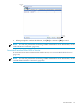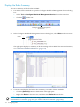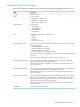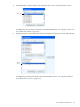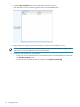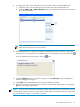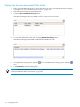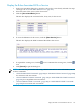Neoview Workload Management Services Guide (R2.5)
9. To change the order of the rule-and-service associations in the Associated Rules list:
a. Select the name of a rule-and-service association in the Associated Rules list.
b. Click the [Move up] or [Move Down] button to move the rule-and-service association
up or down in the list.
Move the
rule up or
down
NOTE: The NDCS server evaluates each rule in the order in which you have listed
them in the rule-and-service associations.
10. The Command Preview displays the WMS command that will be executed to apply the
rule-and-service associations to the WMS system. To expand the viewing area, click the
icon. To minimize the viewing area, click the icon.
11. Click the [Apply] button to apply your changes, or click [Cancel] to quit the dialog box
without saving your changes.
12. Click [OK] when notified that the rule was associated successfully.
13. When you are done associating rules, close the Associate Rules dialog box by clicking the
[x] icon in the upper right corner.
NOTE: You can also perform this task using a WMS command. For more information, see the
“ALTER WMS CONN Command” (page 206), “ALTER SERVICE COMP Command” (page 202),
or “ALTER SERVICE EXEC Command” (page 203).
Associate Rules With Services 117