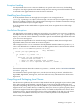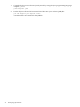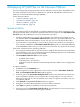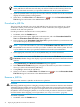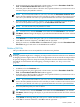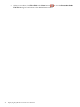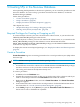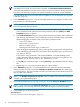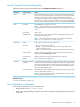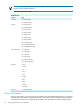Neoview Guide to Stored Procedures in Java (R2.5)
4 Deploying SPJ JAR Files on the Neoview Platform
After developing and packaging the SPJ code into JAR files, you must move the JAR files from
the client workstation to the Neoview platform. To upload the SPJ JAR files to the Neoview
platform, use the HP Database Manager (HPDM).
Follow these procedures
• “Upload a JAR File” (page 33)
• “Download a JAR File” (page 34)
• “Rename a JAR File” (page 34)
• “Delete a JAR File” (page 35)
Upload a JAR File
This procedure uploads an SPJ JAR file (or multiple JAR files) from a client workstation to the
Neoview platform. When you upload a JAR file to the Neoview platform, the Procedure Code
File Tool copies the JAR file(s) to one of two folders that you select:
• A folder corresponding to your user role on the Neoview platform. For example, if your
role is ROLE.DBA1, the Procedure Code File Tool copies your uploaded JAR file(s) to the
ROLE.DBA1 folder. All the members of your user role can access the files in this folder.
• A private folder corresponding to your user ID on the Neoview platform. For example, if
your user ID is OPSDBA29, the Procedure Code File Tool copies your uploaded JAR file(s)
to the OPSDBA29 folder. Only you can view and access the files in your private user folder.
Note these considerations for uploading JAR files:
• If you upload a JAR file that has the same name as a JAR file that already exists in the folder
corresponding to your role on the Neoview platform, HPDM prompts you for confirmation
before overwriting the contents of the JAR file.
• The Procedure Code File Tool will not upload:
— A JAR file that is empty.
— A file that lacks a .jar extension.
— A file that exceeds an internal size threshold specified by a WMS service configured for
HPDM.
To upload a JAR file:
1. In HPDM, select the Database area.
2. In the navigation tree pane, right-click a schema name, and select Procedure Code File
Tool. The Procedure Code File Tool window appears.
3. In the left pane of the Procedure Code File Tool window, click the folder into which you
want to upload the JAR file. If you click the folder corresponding to your role, all users
belonging to that role can view the JAR file. If you click your private user folder, only you
can view the JAR file.
4. Click Upload. The Upload Code Files dialog box appears.
5. Navigate to and select the SPJ JAR file(s) on your client workstation.
6. Click Open to upload the JAR file(s) to the Neoview platform.
7. In the left pane of the Procedure Code File Tool, open the folder for your Neoview role or
user ID and notice that the JAR file(s) appear within it.
Upload a JAR File 33