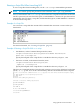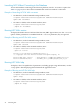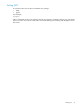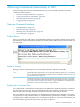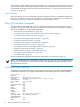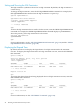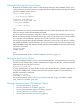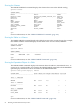Neoview Command Interface (NCI) Guide (R2.5)
Launching NCI Without Connecting to the Database
To start NCI without connecting to the Neoview platform, use the -noconnect option. See
Table A-1 (page 81) for a list of NCI commands that can be run without a connection.
Example of Launching NCI File With -noconnect
• On Windows, in the Command Prompt window, enter:
cd hpnci-installation-directory\Neoview Command Interface\bin
hpnci.cmd -noconnect
• On Linux or UNIX, in the terminal window, enter:
cd hpnci-installation-directory/nci/bin
./hpnci.sh -noconnect
Running NCI With -version
To display the build version of NCI and the Neoview JDBC Type 4 Driver, use the -version
option. If other parameters are included with the -version parameter, they are ignored.
Example of Running an NCI File With -version
• On Windows, in the Command Prompt window, enter:
cd hpnci-installation-directory\Neoview Command Interface\bin
hpnci.cmd -version
• On Linux or UNIX, in the terminal window, enter:
cd hpnci-installation-directory/nci/bin
./hpnci.sh -version
Welcome to the HP Neoview Command Interface 2.5
(c) Copyright 2006-2010 Hewlett-Packard Development Company, LP.
Neoview JDBC Type 4 Driver : T1249_N29(R2.5)_18JUN10_HP_JDBCT4_2010_07_06
Neoview Command Interface : T0774N29_(R2.5)_18JUN10_HP_NCI_2010_06_30
Running NCI With -help
To display a list of acceptable list of parameters, including proper usage information, use the
-help option. After displaying this information the application exits.
Example of Running an NCI File With -help
• On Windows, in the Command Prompt window, enter:
cd hpnci-installation-directory\Neoview Command Interface\bin
hpnci -help
• On Linux or UNIX, in the terminal window, enter:
cd hpnci-installation-directory/nci/bin
./hpnci.sh -help
42 Launching NCI