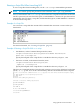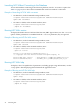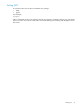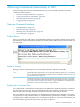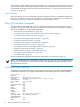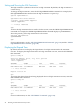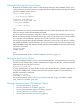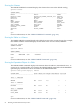Neoview Command Interface (NCI) Guide (R2.5)
Running a Script File When Launching NCI
To run a script file when launching NCI, use the -s or -script command-line parameter.
NOTE: You cannot specify this parameter at the same time as the -q or -sql parameter.
After you launch NCI with -s or -script, NCI executes the script file in interactive mode. NCI
remains open until you enter the EXIT, QUIT, or DISCONNECT command. To quit the interface
immediately after executing a script file, include the EXIT, QUIT, or DISCONNECT command
at the end of the script file.
Example of a Script File
You can create a script file that contains SET commands that customize a session when you
launch NCI:
For more information, see “Creating a Script File” (page 61).
Example of Running a Script File With -s or -script
• On Windows, in the Command Prompt window, enter:
cd hpnci-installation-directory\Neoview Command Interface\bin
hpnci.cmd -s settings.txt
Specify the full path of the script file if it is outside the directory of hpnci.cmd.
• On Linux or UNIX, in the terminal window, enter:
cd hpnci-installation-directory/nci/bin
./hpnci.sh -s settings.txt
Specify the full path of the script file if it is outside the directory of hpnci.sh.
The Neoview Command Interface launches and prompts you to log in by default (if you did not
specify -h, -u, -p, and -dsn on the command line), and runs the commands in the script file:
Welcome to the HP Neoview Command Interface 2.5 (c) Copyright 2006-2010 Hewlett-Packard Development Company,
LP.
Host Name/IP Address: neo0101.mylab.mycorp.net:18650
User Name: dba1
Password:
DataSource Name [Admin_Load_DataSource]:
Connected to DataSource: Admin_Load_DataSource
SQL>SET IDLETIMEOUT 0
SQL>SET SQLPROMPT *
*SET TIME ON
14:14:57 *SET TIMING ON
2:14:57 PM *SET SQLTERMINATOR .
2:14:57 PM *
Using Optional Launch Parameters 41