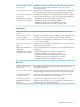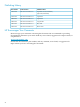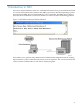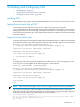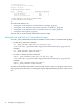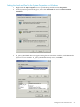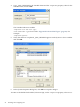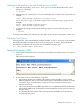Neoview Command Interface (NCI) Guide (R2.5)
Setting the Look and Feel in the User Profile on Linux or UNIX
1. Open the user profile (.profile or .bash_profile for the Bash shell) in the /home
directory. For example:
vi .profile
2. Add this export command (or a setenv command for the C shell) to the user profile. For
example:
export _JAVA_OPTIONS=-DhpnciLF=look-and-feel-type
look-and-feel-type is one of the “Supported Look-and-Feel Types” (page 25). For
example:
export _JAVA_OPTIONS=-DhpnciLF=SQLPlus
export _JAVA_OPTIONS=-DhpnciLF=BTEQ
3. To activate the changes, either log out and log in again or execute the user profile. For
example:
. .profile
To return to the default look and feel, Neoview SQL, set the -DhpnciLF property value to nci.
Setting the Trace Option
NCI supports the _JAVA_OPTIONS environment variable -Dhpnci.enableTrace that enables
the display of stacktrace output on the console for exceptions. To set the _JAVA_OPTIONS
environment variable for each session at the command-line prompt enter:
set _JAVA_OPTIONS=-Dhpnci.enableTrace
Testing the Launch of NCI
1. Launch NCI and verify that you can connect to the database. For instructions, see Chapter 3
(page 31).
This window should appear:
2. If you cannot connect to the database, verify that:
1. The database platform is available and running, the port number is correct for the
database platform, and you are authorized to log in to that database platform. To create
a user ID to log in to the database, see the Neoview User Management and Security
Administration Guide .
2. The version of the Neoview JDBC Type 4 Driver is compatible with the Java Runtime
Environment (JRE) of the workstation. See the README for the HP Neoview Command
Interface (NCI).
3. You installed the NCI software files correctly. See the README for the HP Neoview
Command Interface (NCI).
Testing the Launch of NCI 29