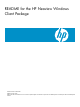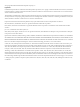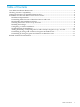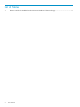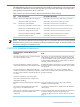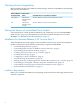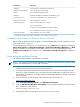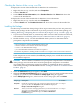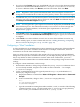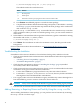README for the HP Neoview Windows Client Package (Upd 1 R2.4-P SP2)
Checking the Version of the setup.exe File
To display the version of the installer file for Windows XP workstations:
1. Right-click the setup.exe file, and select Properties.
2. Click the Version tab.
3. Under Other version information, select Product Version. The Value field shows the
version of the installer file.
To display the version of the installer file for Windows Vista workstations:
1. Right-click the setup.exe file, and select Properties.
2. Click the Details tab. The Product Version field shows the version of the installer file.
Installing the Package
Use these steps to install the client package. These steps assume that you have not previously
run the client package on this workstation. If you have previously run the client package, see
“Adding, Removing, or Repairing Drivers and Tools By Using the setup.exe File” (page 10).
1. If you have not already done so, uninstall any older versions of Neoview drivers and tools,
as described in “Uninstalling Older Versions of Windows Drivers and Tools” (page 7).
2. Double-click the setup.exe file. InstallShield checks your PC to determine if these
prerequisite components are installed:
• Microsoft Visual C++ 2005 SP1 Redistributable Package (x86)
• Windows Installer 4.5 for Windows XP SP2 and later (x86)*
• Visual C++ SP1 Redistributable Package
• Java 2 Standard Edition Runtime Environment 5.0 Update 1
*On Windows XP platforms, installing Windows Installer 4.5 can require a reboot of the client workstation.
If the components are not installed, InstallShield prompts you to install them and resumes
the installation sequence.
CAUTION: Do not continue if installation of a prerequisite component fails. The Windows
client package cannot be used unless all of the prerequisite components are installed
successfully. If the prerequisites cannot be installed, try installing the drivers and tools
individually, referring to the READMEs listed in “Getting the Version of an Installed Client
Product” (page 6).
3. When the Welcome dialog box appears, click Next.
4. When the Customer Information dialog box appears, enter your name and the name of the
company you work for, and click Next. The Setup Type dialog box appears.
5. In the Setup Type dialog box, select from one of two setup types, then click Next:
To continue . . .DescriptionSetup Type
Go to Step 8.Installs all program features. This setup type requires the most disk
space. If you select the Complete install, InstallShield displays the
Ready to Install the Program dialog box.
Complete
Go to Step 6.Allows you to select which program features you want to install. This
setup type is recommended for advanced users. If you select the
Custom install, InstallShield displays the Choose Destination
Location dialog box.
Custom
8