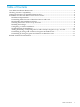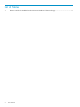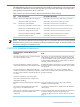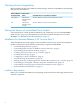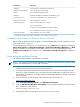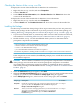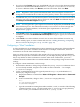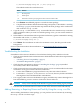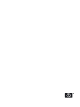README for the HP Neoview Windows Client Package (Upd 1 R2.4-P SP2)
1. Double-click the setup.exe file. InstallShield extracts and decompresses the .msi file. After
a minute or two, the Welcome dialog box appears, showing the Modify, Repair, and Remove
options:
2. Click the option for the task you want to perform:
To do this . . .Click
Add a driver or tool that you did not install the first time you ran the setup.exe file.
or
Uninstall some or all of the drivers and tools.
Modify
Reinstall all of the drivers and tools that you installed the first time you ran the setup.exe file.
Repair
Uninstall all of the drivers and tools.
Remove
3. Follow the instructions in subsequent dialog boxes to complete the operation. Note that
modifying (adding or uninstalling) a driver or tool requires you to select or deselect the box
for the driver or tool that you want to add or uninstall.
Uninstalling by Using Add or Remove Programs in Windows XP
For client workstations running Windows XP, you can uninstall all drivers and tools by using
the Add or Remove Programs function in the control panel:
1. Click Start to open the Start menu.
2. Click Control Panel to open the Control Panel.
3. Double-click the Add or Remove Programs icon. The Add or Remove Programs dialog
box opens.
4. Scroll through the list box to find the HP Neoview Windows Client Package entry, and
select it.
5. Click Remove. A dialog box asks you to confirm the operation.
6. Click Yes. The removal process can take a few moments.
7. Close the Add or Remove Programs dialog box.
Uninstalling by Using Programs and Features in Windows Vista
For client workstations running Windows Vista, you can uninstall all drivers and tools by using
the Programs and Features dialog box:
1. Click Start and select the Control Panel.
2. Under Programs, click Uninstall a program.
3. In the list of applications, select HP Neoview Windows Client Package.
4. Click Uninstall. A dialog box asks if you are sure you want to uninstall the program.
5. Click Yes. An InstallShield dialog box asks if you want to completely remove the selected
application and all of its features.
6. Click Yes
7. When InstallShield finishes, close the Programs and Features dialog box.
Related Product Documentation
For more information about Neoview drivers and tools, see the client READMEs listed in Table 1
(page 5). These READMEs are available in the HP Business Support Center at:
http://www.hp.com/go/neoviewdocs
Related Product Documentation 11