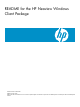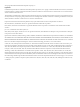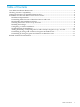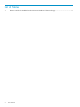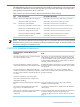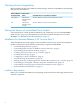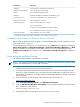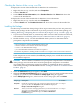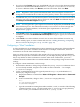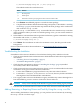README for the HP Neoview Windows Client Package (Upd 1 R2.4-P SP2)
C:\neowinclientpkg>setup.exe /r /f1c:\setup.iss
This table describes the switch functions:
FunctionSwitch
Record option.
/r
Silent option.
/s
File-name switch for specifying the location of the recorded .iss file.
/f1
d. Press Return. InstallShield prepares to install the client package.
e. Complete the installation with the desired settings and options, as described in “Installing
the Package” (page 8). Note that this step installs the client package on the workstation
and creates the setup.iss file.
3. Copy the setup.iss file and the setup.exe installer file to the same directory on another
client workstation where you want to install the package. Now, you can run the installer in
silent mode.
4. In the Windows command line of the target client workstation, type the command for running
the installer and use the /s (“silent”) switch:
C:\neowinclientpkg>setup.exe /s
5. Press Return. The installation can take a few moments to start, but then proceeds in the
background.
For more information about silent installations, see http://unattended.sourceforge.net/
installers.php.
Troubleshooting the Installation
If installation of the Neoview Windows Client Software Package fails, make these checks:
• Check to ensure that the client workstation meets all the hardware and software requirements
described in.
— “Checking Version Compatibility” (page 6)
— “Installation Requirements” (page 6)
• Check that the prerequisites in Step 2 of “Installing the Package” (page 8) installed
successfully on the client workstation.
• Check to ensure that no pre-existing Neoview drivers or tools are still installed on the client
workstation. If any prior software is found, uninstall it:
1. Look in the Add/Remove programs menu for any Neoview-related software.
2. Look in the C:\Program Files\Hewlett-Packard\ directory for files and folders
that might have been left behind after uninstallation.
• Use a registry editor to browse the Windows registry and delete any entries that might have
been left behind by previous versions of Neoview drivers and tools.
CAUTION: Always create a backup of the Windows registry before making registry changes.
• If all else fails, download and run each driver and client software installer individually.
Adding, Removing, or Repairing Drivers and Tools By Using the setup.exe File
After installing the Windows client package, you can perform various functions by rerunning
the setup.exe file. Use these steps:
10