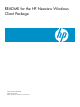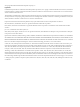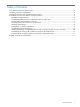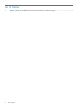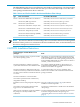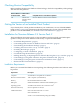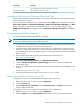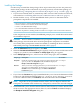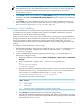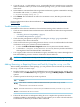README for the HP Neoview Windows Client Package (R2.4 SP2)
NOTE: You can ignore the “space required” information displayed by InstallShield during
the installation process. This information usually is not accurate. To ensure enough disk
space for a successful installation, see the disk space requirements in “Installation
Requirements” (page 6).
8. Click Install to begin the installation. The Setup Status dialog box shows the status of the
installation. When the InstallShield Wizard Complete dialog box appears, the installation
is complete.
9. Click Finish to exit the installation wizard. You can rerun the installation wizard at any
time to modify, repair, or remove clients and tools. See “Adding, Removing, or Repairing
Drivers and Tools By Using the setup.exe File” (page 10).
Configuring a “Silent” Installation
A silent installation is an installation that requires minimal user interaction. Silent installations
are useful when you need to install the client software on multiple workstations, and each
workstation can use the same installation settings.
First you create a special “answer file” that contains all of your responses to the InstallShield
dialog boxes. Once you have created the answer file, you can deploy it (along with the setup.exe
file) to any number of client workstations. On these other client workstations, you issue a
command from the command line to install the Windows client package using the answer file
settings.
To configure a silent installation, use these steps:
1. Download the Windows client package installer file (setup.exe) to a workstation where
it is not already installed, and place it in a folder on the workstation — for example,
C:\neowinclientpkg.
2. Create an InstallShield answer file (typically named setup.iss) in the Windows C:\
directory by using these steps:
a. Display the Windows command line: Start > All Programs > Accessories > Command
Prompt.
b. In the command line, change to the C:\neowinclientpkg directory:
C:\>
C:\>cd neowinclientpkg
C:\neowinclientpkg>
c. Type the command for running the installer with the /r and /f1 switches. The following
command runs the setup.exe file located in the C:\neowinclientpkg directory
and “records” your installation choices in the C:\setup.iss file.
C:\neowinclientpkg>setup.exe /r /f1c:\setup.iss
This table describes the switch functions:
FunctionSwitch
Record option.
/r
Silent option.
/s
File-name switch for specifying the location of the recorded .iss file.
/f1
d. Press Return. InstallShield prepares to install the client package.
e. Complete the installation with the desired settings and options, as described in “Installing
the Package” (page 8). Note that this step installs the client package on the workstation
and creates the setup.iss file.
Installation for Neoview Release 2.4 Service Pack 2 9