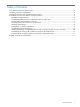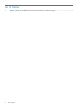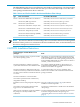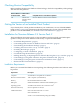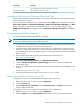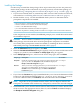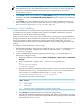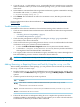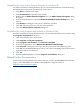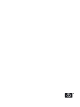README for the HP Neoview Windows Client Package (R2.4 SP2)
Uninstalling by Using Add or Remove Programs in Windows XP
For client workstations running Windows XP, you can uninstall all drivers and tools by using
the Add or Remove Programs function in the control panel:
1. Click Start to open the Start menu.
2. Click Control Panel to open the Control Panel.
3. Double-click the Add or Remove Programs icon. The Add or Remove Programs dialog
box opens.
4. Scroll through the list box to find the HP Neoview Windows Client Package entry, and
select it.
5. Click Remove. A dialog box asks you to confirm the operation.
6. Click Yes. The removal process can take a few moments.
7. Close the Add or Remove Programs dialog box.
Uninstalling by Using Programs and Features in Windows Vista
For client workstations running Windows Vista, you can uninstall all drivers and tools by using
the Programs and Features dialog box:
1. Click Start and select the Control Panel.
2. Click Programs > Uninstall a program.
3. Under Programs and Features, click Uninstall a program.
4. In the list of applications, select HP Neoview Windows Client Package.
5. Click Uninstall. A dialog box asks if you are sure you want to uninstall the program.
6. Click Yes. An InstallShield dialog box asks if you want to completely remove the selected
application and all of its features.
7. Click Yes
8. When InstallShield finishes, close the Programs and Features dialog box.
Related Product Documentation
For more information about Neoview drivers and tools, see the client READMEs listed in Table 1
(page 5). These READMEs are available in the HP Business Support Center at:
http://www.hp.com/go/neoviewdocs
Related Product Documentation 11