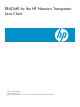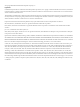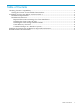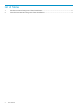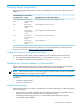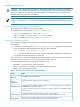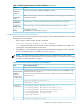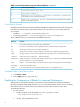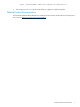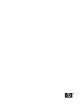README for the HP Neoview Transporter Java Client (Upd2 R2.4 SP1)
Installation Instructions
CAUTION: The installer does not update a Transporter installation. If you have an existing
installation and you reinstall Transporter, you overwrite the files and lose the existing installation.
When you supply the installation path to the installer, a warning message is displayed if the
installation directory has been used before.
NOTE: When you download the Transporter installation file, if you notice that the filename
suffix is .zip instead of .jar, allow the download to complete and then rename the suffix to
.jar.
Required Environment Settings For Client Installation
These settings are required for using the installer.
For example, if Java is installed in /usr/java/jdk1.5.0_09:
• export JAVA_HOME=/usr/java/jdk1.5.0_09
• export PATH=/usr/java/jdk1.5.0_09/bin:$PATH
• export JREHOME=/usr/java/jdk1.5.0_09/jre
Installing the Client Using the GUI
You install the Transporter Java client using a GUI that installs and configures the Transporter
environment.
• For Windows, double-click the nvt_java_client_v.v.v.jar package on your desktop.
• From a supported UNIX-based platform shell, use this command:
java -jar nvt_java_client_v.v.v.jar
v.v.v indicates the major version, minor version, and update number. For example, 2.4.0
corresponds to the initial release of version 2.4.
If you do not have a GUI environment, the installer displays a message asking if you want to
proceed with “Installing the Client Using CONSOLE Mode” (page 7).
Use these standard buttons to navigate the installation GUI:
• Previous — return to the last screen displayed.
• Next — proceed to the following screen and continue installation.
• Quit — stop installing Transporter.
Table 1 GUI Environment Transporter Client Installation
ActionScreen
Click Next to continue installation.
1
Welcome
Read and accept the Transporter license agreement.2
License
Agreement
Enter the path to the installation folder in which you want Transporter files to be installed, or
click Browse to select from a folder list.
You must have write permission for the directory or folder. Otherwise, the installation might
fail with an error.
3
Installation path
Using the check boxes, select the software packs you want installed.
Packs listed without check boxes are automatically included with those you select.
4
Software packs
Confirm that the installation path and software packs displayed are correct.
If not, you can go back to the previous screens and make corrections.
5
Confirmation
6