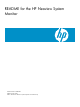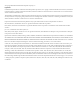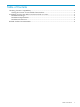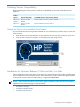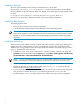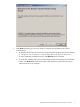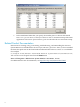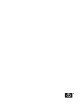README for the HP Neoview System Monitor (Upd1 R2.3 SP3, R2.4)
Table Of Contents
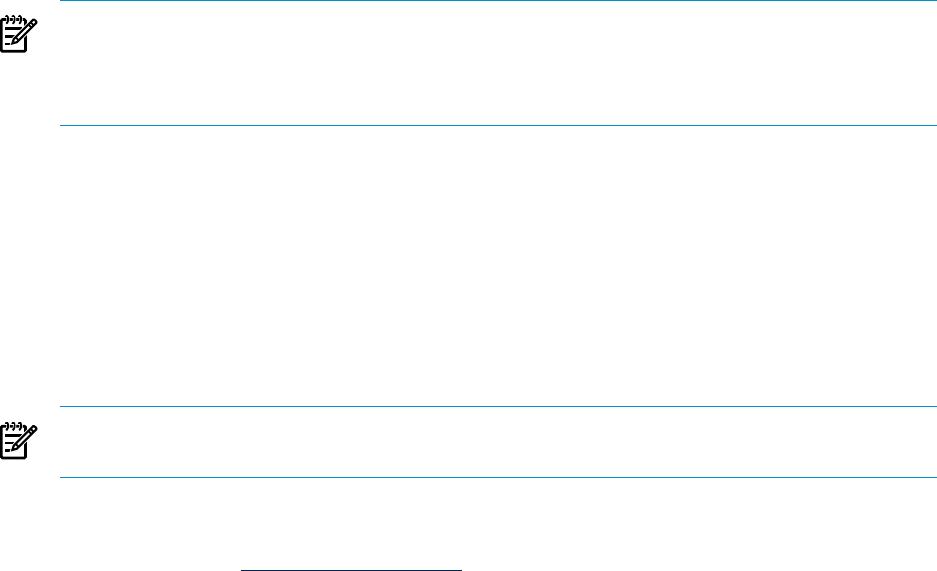
Installation Package
Neoview System Monitor client software is distributed as a zip archive
(NeoSysMon_Installer_n.n.n.zip, where n.n.n is the release product version) that is
downloadable from the HP Software Depot. By default, the installer places program files in this
location:
C:\Program Files\Hewlett-Packard\HP Neoview System Monitor\
However, you can specify a different location, if necessary, during installation.
Installation Requirements
The client platform must:
• Have a LAN connection to the Neoview platform.
• Use the Windows 2000, Windows XP, or Windows Vista operating system.
NOTE: To use the Neoview System Monitor with Windows Vista, you must install the
client while logged on as the Administrator user. If you attempt to install the client while
logged on as a non-Administrator user, the operating system returns a series of security
warnings.
Installation Instructions
The Neoview System Monitor consists of client and server software components. HP support
installs the server component for you. You can install and use the client component on any
Windows PC, as long as the PC meets the requirements described in “Installation Requirements”
(page 6). To install the client software:
1. If another version of the client component is currently installed, uninstall it by using the
Uninstall command available from the Start menu. Click Start→All Programs→HP Neoview
System Monitor→Uninstall HP Neoview System Monitor.
NOTE: You can also uninstall the client by using the Add or Remove Programs function
in the Control Panel. For more information, see the Neoview System Monitor Quick Start.
2. If you are installing the client on a Windows Vista PC, log on as the Administrator user.
3. Obtain the installer zip archive (NeoSysMon_Installer_n.n.n.zip) from the HP
Software Depot at http://software.hp.com.
4. Extract the contents of the zip archive to a folder on your PC. The location is not important.
The zip archive contains the setup.exe and NeoSysMonInstaller.msi files.
5. Double-click the setup.exe file to launch the installer. The setup wizard is displayed:
6