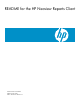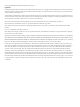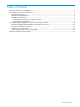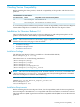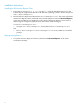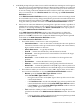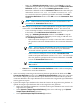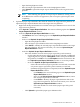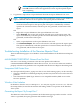README for the HP Neoview Reports Client (R2.4)
2. A MS-DOS prompt will open. Wait a few seconds for the HP Neoview Reports tool to appear.
a. If you have previously installed the HP Neoview Reports Client and there are connection
definitions persisting from a previous session, you will see tab(s) for each connection.
To use an existing connection definition that has not been used in the current session,
select a connection tab. Click Set Password. This will bring up an Edit Connection
Definition window.
In the Edit Connection Definition window, your previous connection settings should
be saved. Make any necessary changes and enter the password associated with the User
ID for the target Neoview platform. Click OK to open the existing connection definition
using the entries specified in the fields of the Edit Connection Definition window.
b. If there are no connection definitions persisting from a previous session, regardless of
whether the currently running version of the HP Neoview Reports Client is a new, an
updated, or an existing installation, click Define a Connection in the reports pane to
bring up an Add Connection Definition window.
In the Add Connection Definition window, enter the parameters to define the
connection and the password associated with the User ID for the target Neoview
platform. Click OKto create the new connection definition using the entries specified
in the fields of the Add Connection Definition window
In the Add Connection Definition window:
• These fields define a connection to a Neoview platform:
— Connection Name — enter an alias name to identify this Neoview platform
connection. The name can be up to 32 characters in length, and consist of letters,
digits, and the underscore character.
— Server Datasource — is typically left blank.
— User ID — contains the default entry and should not be altered.
— Password — enter the password associated with the User ID for the target
Neoview platform.
— Host Name — enter the DNS name or IP address for the target Neoview
platform.
— Port Number — contains the NDCS server port number.
— Schema — contains the default entry and typically should not be altered.
— Driver Path — contains the pathname to the JDBC Type 4 driver jar file to be
used for this connection definition. Leave this field empty to use CLASSPATH.
• These buttons enable you to browse to locate a JDBC Type 4 driver, test or add a
new connection definition, or close the Add Connection Definition window:
— Browse opens the Locate JDBC Type 4 Driver window.
In the Locate JDBC Type 4 Driver window:
◦ Navigate to the location of the JDBC Type 4 driver jar file to use for this
connection definition.
◦ Click Set Driver Jar to use the selected JDBC Type 4 driver jar file for this
connection definition and close the Locate JDBC Type 4 Driver window.
◦ Click Cancel to close the Locate JDBC Type 4 Driver window without
setting a JDBC Type 4 driver jar file.
— Test verifies the validity of a new connection definition using the entries
specified in the fields of the Add Connection Definition window. This action
will:
◦ Cause an attempt to make a connection to the Neoview platform specified
in the Add Connection Definition window.
Installation for Neoview Release 2.4 7