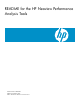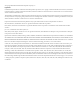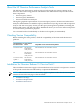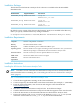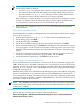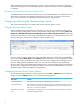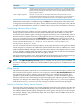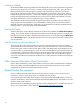README for the HP Neoview Performance Analysis Tools (Upd1 R2.4 SP1)
ControlsThis option...
Whether SQL statements that are transaction boundaries (such as BEGIN/COMMIT
WORK or BEGIN TRANSACTION/END TRANSACTION) are retrieved and displayed.
Filters transaction boundaries. This option can also be controlled from the Live View
Options right-click menu.
Hide Transaction Bounds
Whether or not recently executed SQL statements (in the last minute) are also
downloaded and displayed along with currently running queries as per the repository.
This option can also be controlled from the Live View Options right-click menu.
Hide Completed Queries
Additionally, online help is available through the Help menu. Although the online help refers
to Triage Space instead of Neoview Query Viewer, the functionality is mostly the same, with the
exception of Workload Filters, which are available only in the Neoview Performance Analyzer.
Customizing Neoview Query Viewer
To customize the list of columns you want to display, right click on the grid or on the tabular
listing of queries and select the Customize Grid Columns menu item. When you select the
Customize Grid Columns option, a dialog box appears that allows you to individually select or
deselect the list of columns of the list of running queries that you wish to display in tabular form.
Save your customized layout with the Workspace menu Save option. The layout is stored in
the Neoview Performance Analysis Tools installation directory. The layout is called default.wks
and is stored in this directory: C:\Program Files\Hewlett-Packard\Neoview
Performance Analysis Tools.
You can customize and set the refresh frequency on the right-click menu on the grid. The default
refresh frequency is 5 minutes for a Release 2.2 platform and 30 seconds for a Release 2.3 or later
platform (WMS-enabled). The right-click menu also shows the Live View Options shortcuts. This
controls whether completed SQL statements or SQL statements that are transaction boundaries
are downloaded and displayed in the Neoview Query Viewer.
The right-click menu allows you to select all the queries in the display (grid or tabular) and copy
the details to the clipboard. You and the DBA role can kill the queries that you own.
NOTE: The Adjusting Query Priority option is available only in releases prior to Release 2.4
and only to HP Support. In Release 2.4, the Hold/Release query options are available only to HP
Support.
Killing Queries
The Kill Selected Queries option allows you to kill the selected queries in the Query Viewer. You
must own the selected queries. Select one or more queries, and select Kill Selected Queries from
the right-click menu option. A dialog appears that asks you to confirm the operation. This
operation is performed asynchronously and after it completes, a notification bubble appears
which provides the status of the background operation (query kill). After the operation completes,
the query row changes color and the query state changes to Abnormally Terminated. Queries
with the Abnormally Terminated state will age out and be removed from the display.
Actions on Neoview Query Viewer Queries
Neoview Query Viewer displays its own SQL statements in the query list. Queries, SPJ calls, and
other SQL statements initiated by NQV are identified by the text “Neoview Query Viewer” in
the APPLICATION_ID field. Query management actions against such queries are discouraged.
For example, killing a query initiated by NQV will cause NQV to lose its ODBC connection to
the Neoview platform.
Configuring and Using the Neoview Query Viewer 9