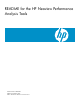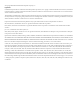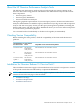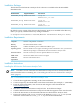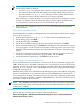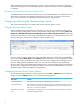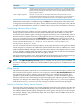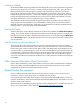README for the HP Neoview Performance Analysis Tools (Upd1 R2.4 SP1)
NOTE: The key difference between the .msi and .exe files is that only the .exe file checks
for the required .NET 3.5 runtime:
• If you use setup.exe and if the .NET runtime is not present, the installer downloads
the runtime from the Microsoft website before preceding with the NPA installation.
• If you use NPAInstaller_2.4.x.msi directly, you must confirm .NET and other
prerequisite software is already installed on your client workstation.
If the workstation is inside a firewall or if you plan to install NPA by invoking the .msi file
directly, you should manually download the .NET 3.5 runtime before installation NPA.
You can install the software interactively or in unattended or quiet mode.
8. Click setup.exe or NPAInstaller_2.4.x.msi, and save the file to the temporary
download folder.
Task 2: Start the InstallShield wizard
The InstallShield wizard walks you through the steps to install the Neoview Performance Analysis
Tools on your workstation.
1. Double-click the NPAInstaller_2.4.x.msi file to start the InstallShield wizard.
2. On the HP logo page, click Next.
3. On the Welcome page, click Next.
4. On the Select Installation Folder page, fill in the required information, click Next.
5. On the Confirm Installation page, click Next. The Installing Neoview Performance Analysis
Tools page appears. You do not need to do anything on this page, unless you want to cancel.
When the software finishes installing, the Select Performance Analysis Components page
appears.
6. On the Select Performance Analysis Components page, select the shortcuts you want to
install on your desktop and Start menu program folder, and click Install.
7. On the Installation Complete page, click Close to exit the wizard.
Task 3: Configure the ODBC Client Data Source
After you install the Neoview Performance Analysis Tools on your workstation, configure the
ODBC client data source. The ODBC client data source, used in NQV to connect to the Neoview
platform, must have the same name as the platform-side DSN. The name for the default DSN is
NEOVIEW_master-segment-name_PERFORMANCE (or the name of a high-priority Data Source
configured by HP Support).
Obtain the name of this server-side DSN from the HP Support group responsible for configuring
the server. The DSN name is case-sensitive, and the client-side DSN must be identical to the
server-side DSN. For example, if the platform master segment name is NEO0101, the DSN name
created by HP Support should be “NEO0101_PERFORMANCE.” The client-side DSN must use
this name to connect to this data source.
NOTE: The PERFORMANCE DSN should only be used to make connections to the platform
to view and manage queries when the platform is busy. This DSN should not be used to run a
normal query workload.
Uninstalling the HP Neoview Performance Analysis Tools
Start the HP Neoview Performance Analysis Tools uninstall process:
Start > All Programs > HP Neoview Performance Analysis Tools > Uninstall Neoview
Performance Analysis Tools
Installation for Neoview Release 2.4 Service Pack 1 7