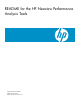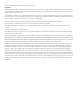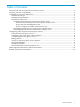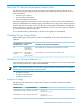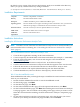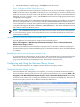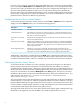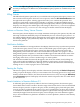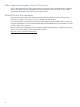README for the HP Neoview Performance Analysis Tools (R2.4)
NOTE: The Adjusting Query Priority option is available only in releases prior to Release 2.4
and only to HP Support. In Release 2.4, the Hold/Release query options are available only to HP
Support.
Killing Queries
The Kill Selected Queries option allows you to kill the selected queries in the Query Viewer. You
must own the selected queries. Select one or more queries, and select Kill Selected Queries from
the right-click menu option. A dialog appears that asks you to confirm the operation. This
operation is performed asynchronously and after it completes, a notification bubble appears
which provides the status of the background operation (query kill). After the operation completes,
the query row changes color and the query state changes to Abnormally Terminated. Queries
with the Abnormally Terminated state will age out and be removed from the display.
Actions on Neoview Query Viewer Queries
Neoview Query Viewer displays its own SQL statements in the query list. Queries, SPJ calls, and
other SQL statements initiated by NQV are identified by the text “Neoview Query Viewer” in
the APPLICATION_ID field. Query management actions against such queries are discouraged.
For example, killing a query initiated by NQV will cause NQV to lose its ODBC connection to
the Neoview platform.
Notification Bubbles
Notification bubbles are message indicators that display the status of any asynchronous operation
in the Neoview Query Viewer, such as connect, load/refresh query list, kill a query, and so on.
Most operations in the Neoview Query Viewer are queued and asynchronous (run in the
background), which means the client is not locked while an operation is in progress. After a
background operation completes, a notification bubble appears that indicates the status of the
background operation that you initiated. This is similar to how Microsoft Outlook or instant
messaging clients show you new e-mail messages or status updates.
The notification bubble automatically disappears after about one minute, slowly fading out.
Click on the notification bubble to restore the bubble to 100% opacity. No user interaction is
required to dismiss the notification, although you can dismiss the notification immediately by
clicking on the “x” in the top right corner of the bubble.
Pausing the Display
The Neoview Query Viewer display refreshes at the interval specified by the Refresh Frequency
setting. To pause the display so that you can examine a list of running queries for a longer time
than the refresh interval allows, disconnect from the Neoview server by selecting the Workshop
menu Disconnect option. The display will show the same list of queries that was visible before
you disconnected.
Search Limitation in Neoview Release 2.2
To efficiently query the repository tables for the list of running queries, the Neoview Query
Viewer limits the records it searches to be in the range of the last four hours. This search is limited
because the query needs to sequence the query results, matching Query Start and Query End
records, in order to get details about a query. At a rate of 15,000 queries per hour, this works out
to a minimum of 120,000 rows that must be sequenced. Queries that run longer than four hours
eventually disappear from the Neoview Query Viewer display. The search limitation applies
only to Neoview Release 2.2 platforms. In Release 2.3 or later platforms, the data comes directly
from WMS.
Configuring and Using the Neoview Query Viewer 9