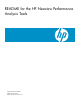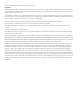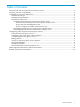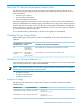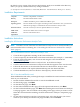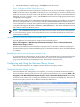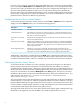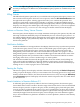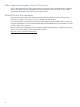README for the HP Neoview Performance Analysis Tools (R2.4)
7. On the Installation Complete page, click Close to exit the wizard.
Task 3: Configure the ODBC Client Data Source
After you install the Neoview Performance Analysis Tools on your workstation, configure the
ODBC client data source. The ODBC client data source, used in NQV to connect to the Neoview
platform, must have the same name as the platform-side DSN. The name for the default DSN is
NEOVIEW_master-segment-name_PERFORMANCE (or the name of a high-priority Data Source
configured by HP Support).
Obtain the name of this server-side DSN from the HP Support group responsible for configuring
the server. The DSN name is case-sensitive, and the client-side DSN must be identical to the
server-side DSN. For example, if the platform master segment name is NEO0101, the DSN name
created by HP Support should be “NEO0101_PERFORMANCE.” The client-side DSN must use
this name to connect to this data source.
NOTE: The PERFORMANCE DSN should only be used to make connections to the platform
to view and manage queries when the platform is busy. This DSN should not be used to run a
normal query workload.
Uninstalling the HP Neoview Performance Analysis Tools
Start the HP Neoview Performance Analysis Tools uninstall process:
Start > All Programs > HP Neoview Performance Analysis Tools > Uninstall Neoview
Performance Analysis Tools
When Uninstall HP Neoview Performance Analysis Tools is selected, a window is displayed
that shows the progress of the uninstallation process. When the window closes, the uninstallation
is complete.
Reinstalling the HP Neoview Performance Analysis Tools
To reinstall Neoview Performance Analysis Tools, HP recommends that you uninstall Neoview
Performance Analysis Tools and then install the new version. See “Installation Instructions”
(page 6) for instructions on installing Neoview Performance Analysis Tools.
Configuring and Using the Neoview Query Viewer
This section describes how to configure and use the Neoview Query Viewer.
Using the Neoview Query Viewer
After installation and configuration are complete, you can run or launch the Neoview Query
Viewer by either clicking on the shortcut icon placed on the desktop or by selecting Start > All
Programs > HP Neoview Performance Analysis Tools > Neoview Query Viewer. Depending
on the Neoview release you are using, the default list of columns can be different. This view of
the Neoview Query Viewer shows default columns for Release 2.3:
Configuring and Using the Neoview Query Viewer 7