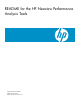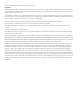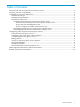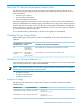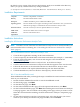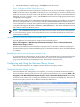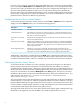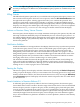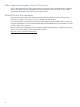README for the HP Neoview Performance Analysis Tools (R2.4)
By default, a new version of the Neoview Performance Analyzer is installed in this directory
unless you specify a different directory during installation:
C:\Program Files\Hewlett-Packard\Neoview Performance Analysis Tools\
Installation Requirements
Windows compatible PC workstationComputer
Recommended minimum 512 MBMemory
10 MB for installation, plus an additional 64 MB free spaceDisk space
Microsoft Windows XP or higher. If installing on Microsoft Windows Vista, you must have
administrator privileges to install the HP Neoview Performance Analysis Tools.
Operating system
Network connectivity to Neoview platform Release 2.4 via TCP/IPNetwork software
HP Neoview ODBC Client version 2.4 or higherODBC client
Microsoft .NET Framework 2.0Additional
requirement
Installation Instructions
Installing the HP Neoview Performance Analysis Tools
NOTE: If another version of the Neoview Performance Analysis Tools is already installed, you
must uninstall it before continuing. See “Uninstalling the HP Neoview Performance Analysis
Tools” (page 7).
Task 1: Download the Neoview Performance Analysis Tools
1. Close all other applications running on the client workstation.
2. Create a temporary download folder on the client workstation (for example, C:\NPATEMP).
3. From the client workstation, start a browser and navigate to the download site:
www.software.hp.com.
4. Search for “Neoview Performance Analysis Tools” in the Software Depot.
5. Click the HP Neoview Performance Analysis Tools link that appears in the search results.
6. Follow the instructions to download the HP Neoview Performance Analysis Tools.
7. Extract the contents of the zip file (NPAInstaller.zip) into the download folder.
8. Click NPAInstaller.msi, and save the file to the temporary download folder.
Task 2: Start the InstallShield wizard
The InstallShield wizard walks you through the steps to install the Neoview Performance Analysis
Tools on your workstation.
1. Double-click the NPAInstaller.msi file to start the InstallShield wizard.
2. On the HP logo page, click Next.
3. On the Welcome page, click Next.
4. On the Select Installation Folder page, fill in the required information, click Next.
5. On the Confirm Installation page, click Next. The Installing Neoview Performance Analysis
Tools page appears. You do not need to do anything on this page, unless you want to cancel.
When the software finishes installing, the Select Performance Analysis Components page
appears.
6. On the Select Performance Analysis Components page, select the shortcuts you want to
install on your desktop and Start menu program folder, and click Install.
6