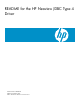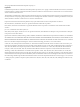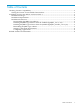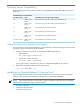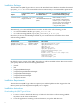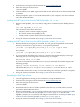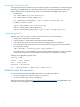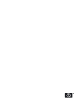README for the HP Neoview JDBC Type 4 Driver (Upd1 R2.4 SP1)
Setting Up the Client Environment
To set up the client environment, enter one of these groups of commands at a command prompt,
replacing <your JDK directory> with the location of your Java Development Kit and <type 4
home> with the name of the directory where you downloaded the JDBC Type 4 driver:
• On Windows:
set JAVA_HOME=<your JDK directory>
set PATH=%PATH%;%JAVA_HOME%\bin
set CLASSPATH=%CLASSPATH%;<type 4 home>\lib\hpt4jdbc.jar;
• On HP-UX, Solaris, or Linux:
export JAVA_HOME=<your JDK directory>
export PATH=$PATH:$JAVA_HOME/bin
export CLASSPATH=$CLASSPATH:<type 4 home>/lib/hpt4jdbc.jar:
Configuring Applications
Edit the hpt4jdbc.properties file. Set these values for your environment:
• catalog: The catalog name must be NEO.
• schema: Specify a schema that exists in the Neoview database.
• user: Specify the name of a user who will be accessing the Neoview database.
• password: Specify the password of a user who will be accessing the Neoview database.
• url: Specify this string:
jdbc:hpt4jdbc://<machine_name>:<port_number>/:
<machine_name> is the IP address or name of the database platform, and <port_number>
is the location where Neoview Database Connectivity Service (NDCS) is running.
Example of an hpt4jdbc.properties file:
catalog = NEO
schema = <your schema>
user = <user name>
password = <password>
url = jdbc:hpt4jdbc://<NDCS host>:<NDCS port>/:
Related Product Documentation
For more information about the JDBC Type 4 driver, see these documents:
• HP Neoview JDBC Type 4 Driver Programmer's Reference
• HP Neoview JDBC Type 4 Driver API Reference
These documents are available at http://www.hp.com/go/neoviewdocs. The README is also
available for downloading with the product.
8