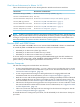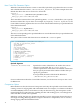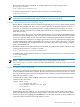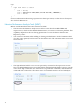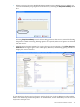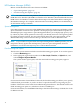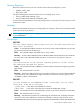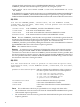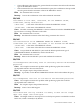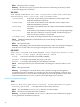README for HP Neoview Release 2.4 Service Pack 2
HP Database Manager (HPDM)
Release 2.4 SP2 introduces these new features in HPDM:
• “Space Management” (page 16)
• “Fixed Incoming Port Option” (page 16)
NOTE: To connect to a Neoview platform, the HP Database Manager requires the HP Neoview
ODBC Driver for Windows (HP ODBC 2.0 client driver for Windows). Download the HP Neoview
ODBC Driver for Windows from the HP Software Depot site and install it before running the
HP Database Manager. For complete information about installing HPDM, see the README for
the HP Database Manager (HPDM).
Space Management
Space Management is a new area within HPDM that enables the monitoring and display of SQL
space-related data for the Neoview platform. The displayed space data includes six panels of
detailed SQL-space usage statistics. Space Management allows you to display SQL space by user,
by schema, by table, and by partition. It also helps you identify and react to fast-growing tables
by looking at historical trends. For more information about SQL space management, see the
HPDM online help or the HP Database Manager (HPDM) User Guide for Release 2.4 SP2.
NOTE: If you need more reports than what Space Management in HPDM provides, you can
run queries directly against the new Repository views for space management. For more
information, see the Neoview Repository User Guide for Release 2.4 SP2.
Fixed Incoming Port Option
The Neoview system monitor includes a new Fixed Incoming port option. To access this option:
1. Click the Monitoring area.
2. In the right pane, right-click anywhere in the Bar Graph, Timeline, or Hybrid tabs, and
select Configure System Monitor.
The system monitor option pane, with the new Fixed Incoming port option, appears:
For client workstations located behind a firewall, the Fixed Incoming port allows you to specify
a default client port number, so you do not have to open the firewall to a large range of port
numbers. This feature can be useful for troubleshooting firewall issues. The default value for the
Fixed Incoming port option is 0, which uses the next available port.
For more information, see the HPDM online help or the HP Database Manager (HPDM) User Guide
for Release 2.4 SP2.
16