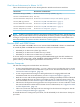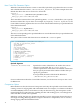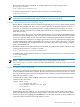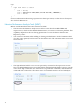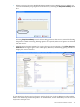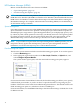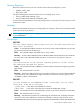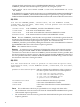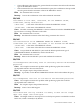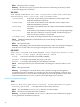README for HP Neoview Release 2.4 Service Pack 2
By default, compression is disabled. To enable compression, set this property in the
nvt.properties file:
rwrs-compression-enabled=true
To enable compression for a specific load, use this new control file option:
compression="true"
NOTE: Compression applies only to staging table loads, where forcestaging=true in the
control file, and nonaudited loads, where noaudit=true in the control file.
Teamsize Option and Multi-Session Side-Tree Inserts
Before Release 2.4 SP2, the Neoview Transporter ignored the teamsize option during staging
table and nonaudited loads. The teamsize option specifies the number of Neoview server
processes, or connections, that insert data into a single parallel stream operating on a set of
partitions. The set of partitions associated with a stream do not overlap partitions associated
with other streams.
In Release 2.4 SP2, the executor and the Encapsulated SQL Access Manager (ESAM) have been
enhanced to allow multiple Neoview server processes in a stream to insert data into a partition
as part of a side-tree insert session. Now that Release 2.4 SP2 supports multi-session side-tree
inserts, the Neoview Transporter no longer ignores the teamsize option during staging table
and nonaudited loads. When used with the parallelstreams option, the teamsize option
doubles or quadruples the possible number of connections that process data during a staging
table or nonaudited load.
By default, multi-session side-tree inserts are disabled. To enable multi-session side-tree inserts,
set this property in the nvt.properties file:
multi-session-sidetree-insert-enabled=true
To enable multi-session side-tree inserts for a specific load, set the teamsize control file option
to 2 or 4. For example:
teamsize=2
NOTE: Multi-session side-tree inserts apply only to staging table loads, where
forcestaging=true in the control file, and nonaudited loads, where noaudit=true in the
control file.
Support for Nulls in Scalar Expressions
The Neoview Transporter now supports the use of expressions to convert a null into a value that
can be loaded into a NOT NULL column. By using an expression in the maps section of a control
file, you can ensure that the Neoview Transporter loads a specific value into a NOT NULL column
when the source field is a null.
Consider this example, where TABLE1 contains two columns that are defined as NOT NULL
columns, COL1 and COL2:
CREATE TABLE table1 (
col1 INTEGER NOT NULL,
col2 INTEGER DEFAULT 100 NOT NULL,
col3 CHAR(10)
)
NO PARTITIONS;
When loading data into TABLE1, use an expression in the maps section of the control file to
ensure that the Neoview Transporter loads a specific value into COL2 when the source field is
a null. The expression, highlighted in bold below, uses the NVL function to insert a DEFAULT
value into COL2 when the source field, field2, is a null:
New Features in Release 2.4 SP2 13